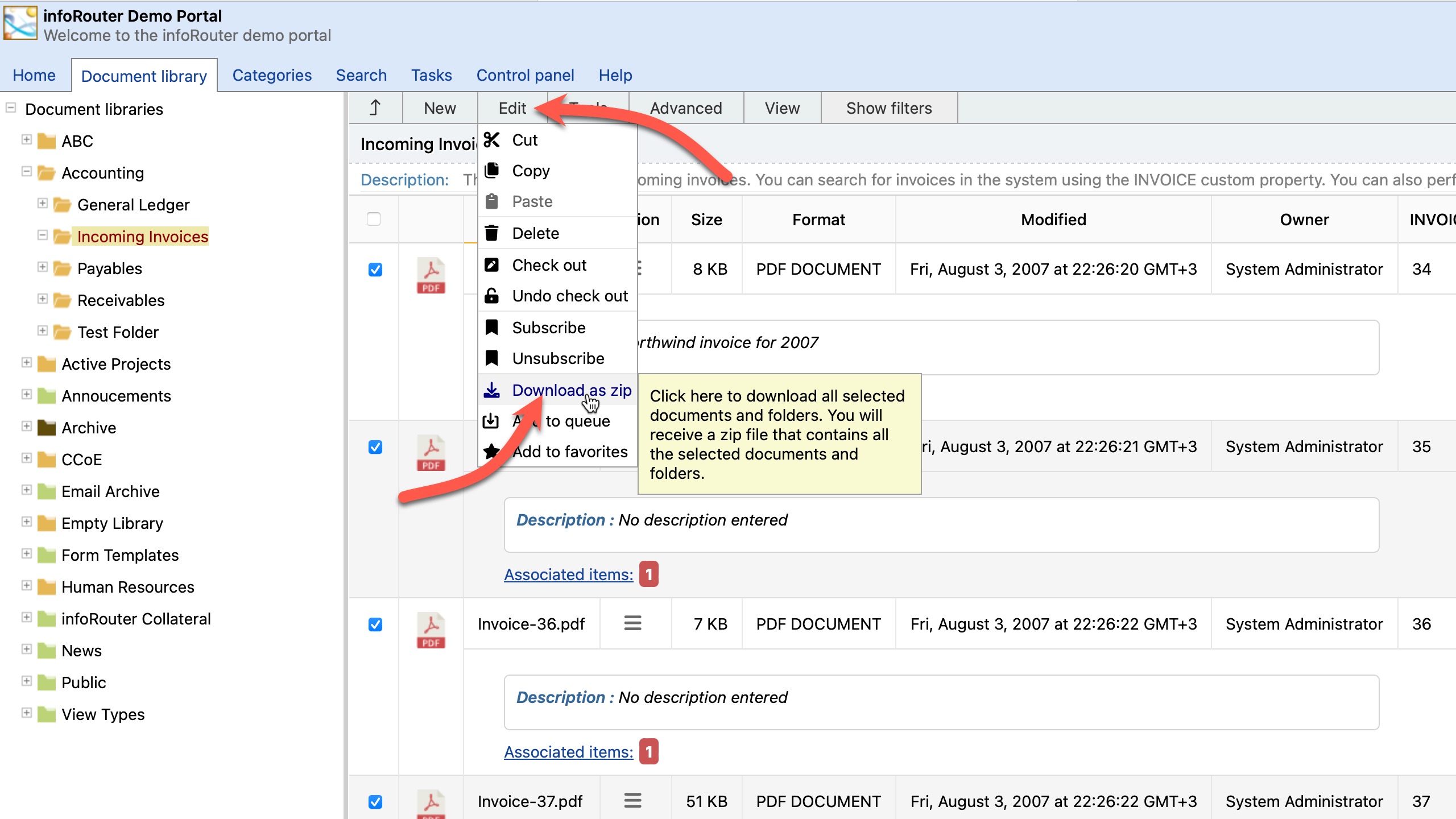Documents / Viewing Documents
To view the contents of a document, simply click on the displayed document link. The document will be opened with the associated application on your desktop. So if you click on a PDF document, more than likely the Adobe Acrobat Reader will be launched to display the document. Similarly, if you click on a Microsoft Word document, Microsoft Word will be launched and the document will be shown.
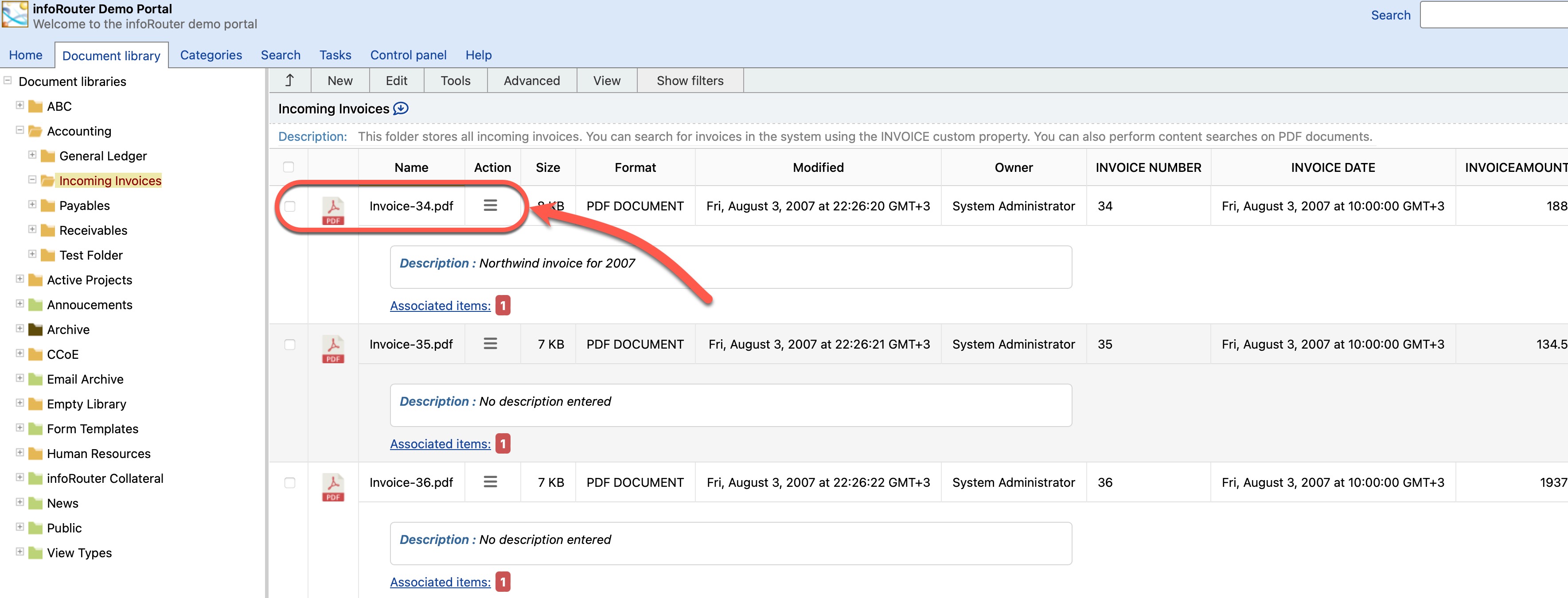
Downloading a document for offline viewing:
- To download a document for offline viewing, simply right-click on the displayed document link and choose the "Save Target" option from the browser pop-up menu.
- The browser will prompt you for a location to download the document.
- Navigate to the desired location on your workstation and click "Ok" to complete the download.
Downloading Multiple documents for offline viewing:
If you would like to download multiple documents at one time, perform the following:
- Navigate to the folder from which you wish to download documents
- Click on the check boxes to the left of the documents in the document list
- Click on the "Edit" menu
- Choose the "Download as Zip" menu item
infoRouter will compress the selected documents in ZIP format and download the zip file on to your desktop.