Documents / Copying and Moving Documents
You may copy and paste a document to create a new instance of it in the same or other folder. Similarly, you may move a document by cutting it from one folder and pasting it into another folder.
To copy a document, perform the following:
- Click the check box next to the document to select it.
- Click on the "Copy" menu item in the "Edit" menu.
- Navigate to the target folder where you wish to paste the copy of the document.
- At the target folder, click on the "Paste" menu item in the "Edit" menu.
Note:
When a document is copied, an automatic "Copy of" and "Original Copy" association is established between the original document and the copy.
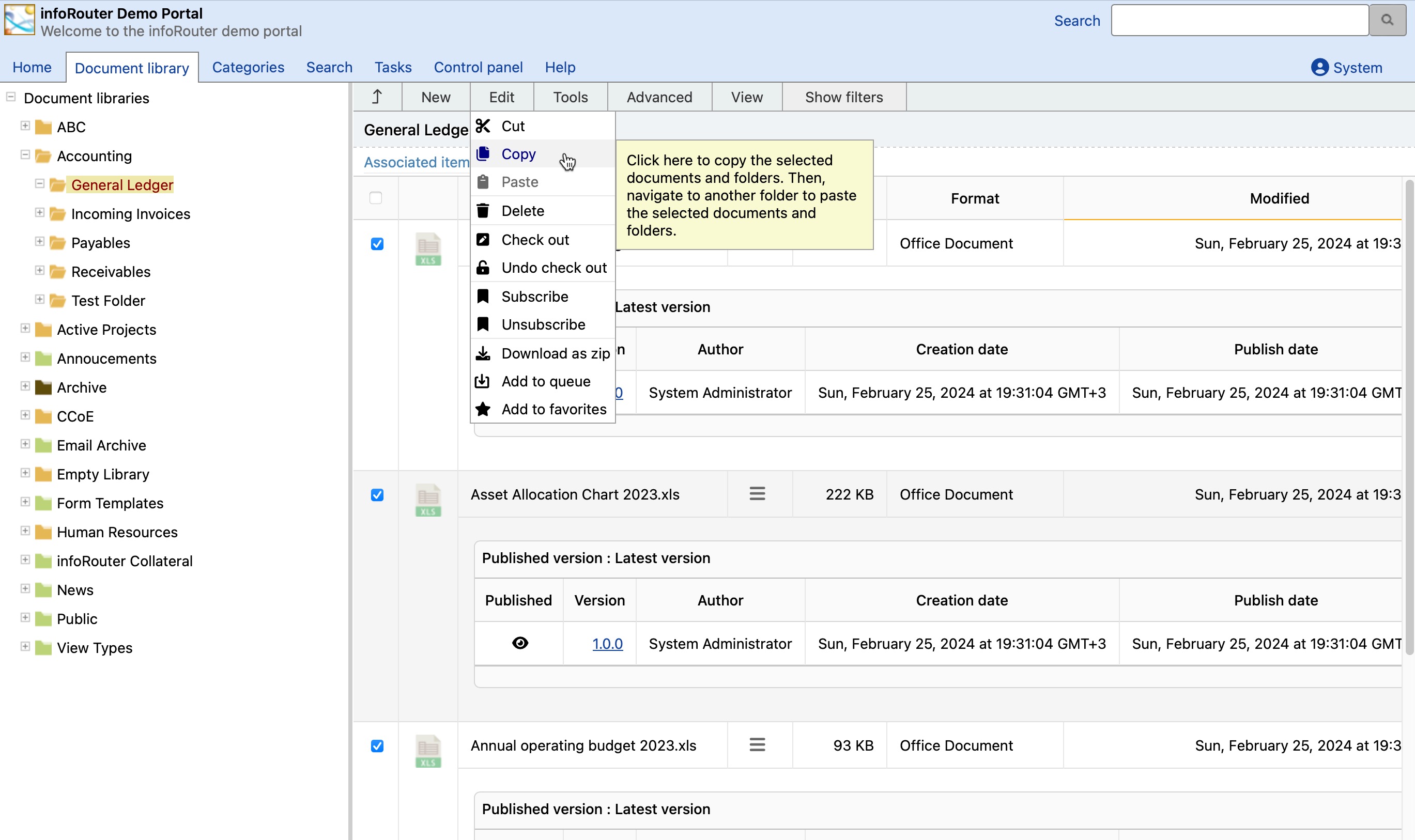
To move a document, perform the following:
- Click the check box next to the document to select it.
- Click on the "Cut" menu item in the "Edit" menu.
- Navigate to the target folder where you wish to paste the document.
- At the target folder, click on the "Paste" menu item in the "Edit" menu.
Security considerations:
To be able to cut and paste a document, you must have "Full Control" rights on the document and you must also have sufficient rights in the target folder to create a document. This is because you are essentially deleting a document from the original folder and creating a new document in the target foder.
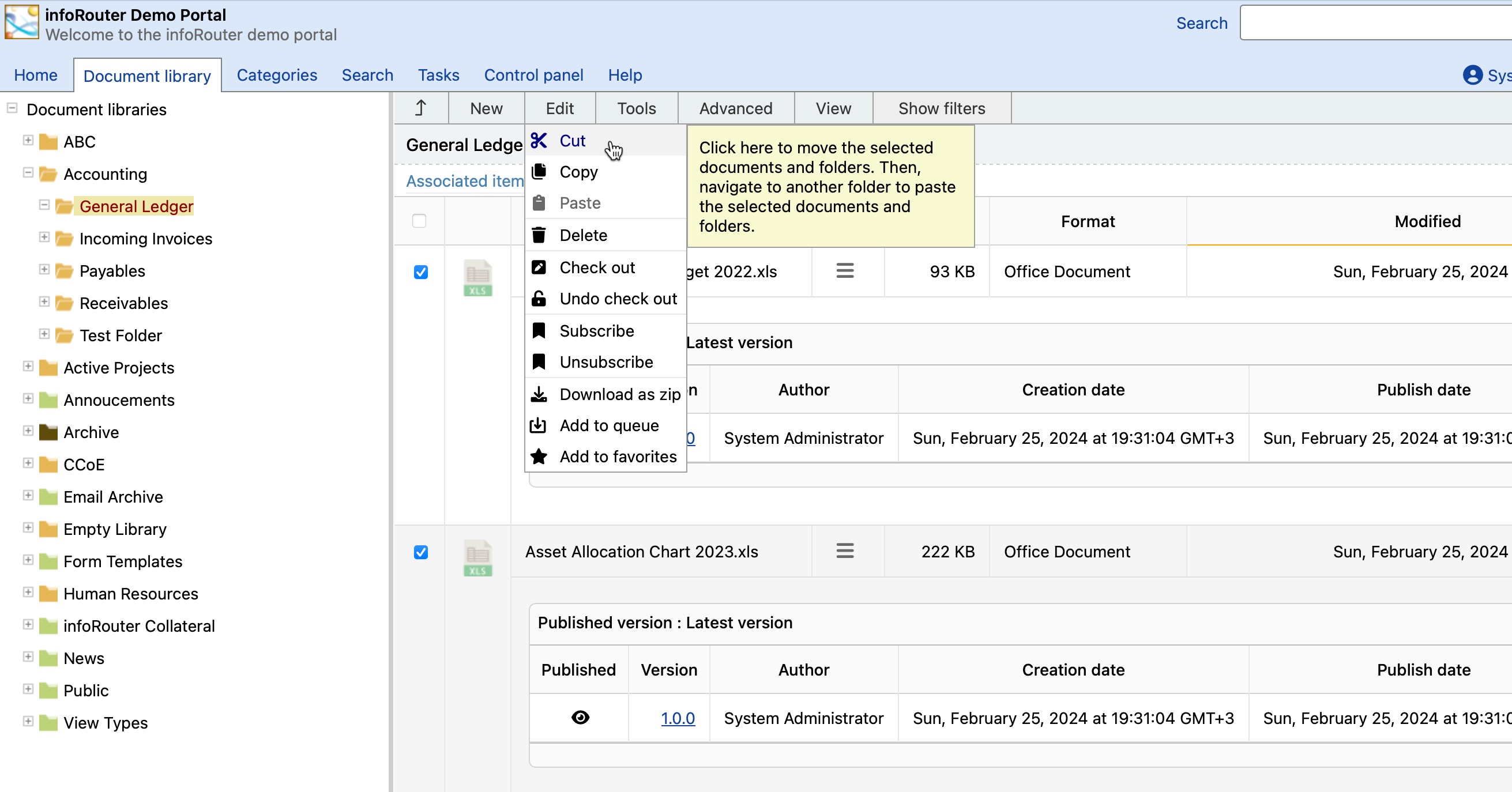
Copying a document requiers that you have at least "Read" rights to the document. You cannot copy documents for which you do not have "Read" privileges.