Documents / Editing Documents
To edit an infoRouter document, you must first check it out.
When you check out a document, infoRouter locks the document so that only you can edit it but still allows others to view the document.
You can easily spot checked out documents because they appear RED in color in the document list.
To check a document out, perform the following:
- Select the document(s) you wish to Check Out by clicking on the check boxes located next to documents.
- Once you make your selection, click on the "Check Out" menu item in the "Edit" menu
or
- Click on the "Action" menu and choose "Check out".
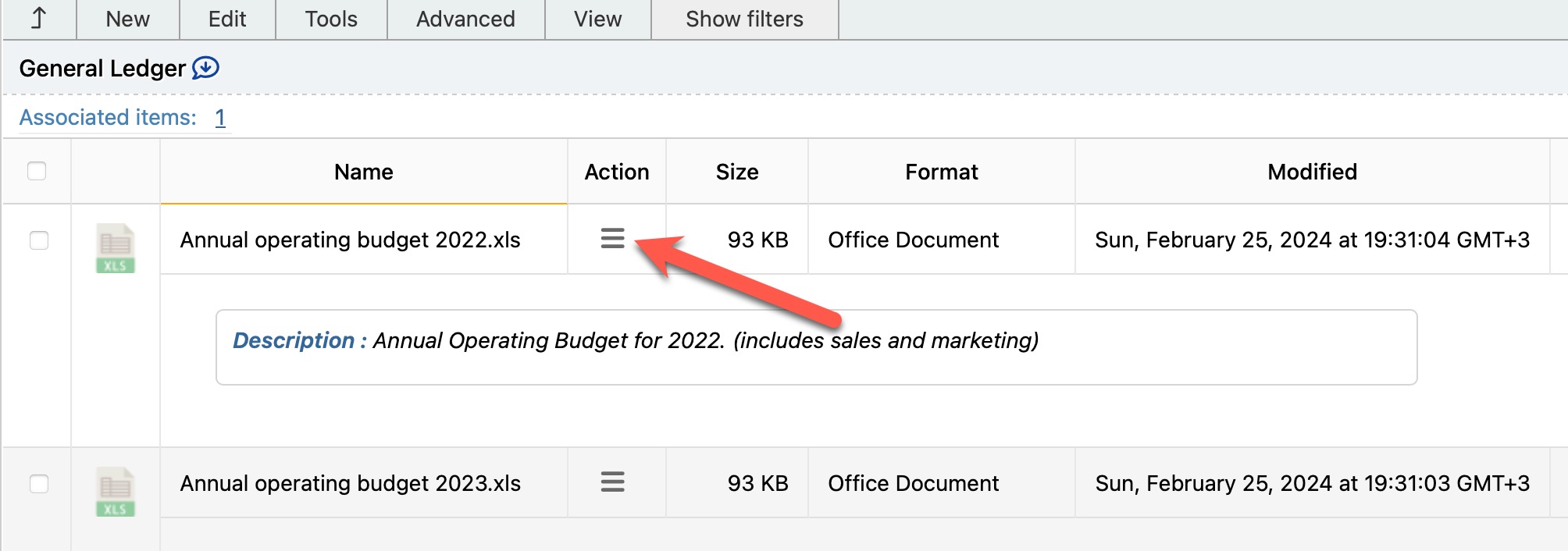
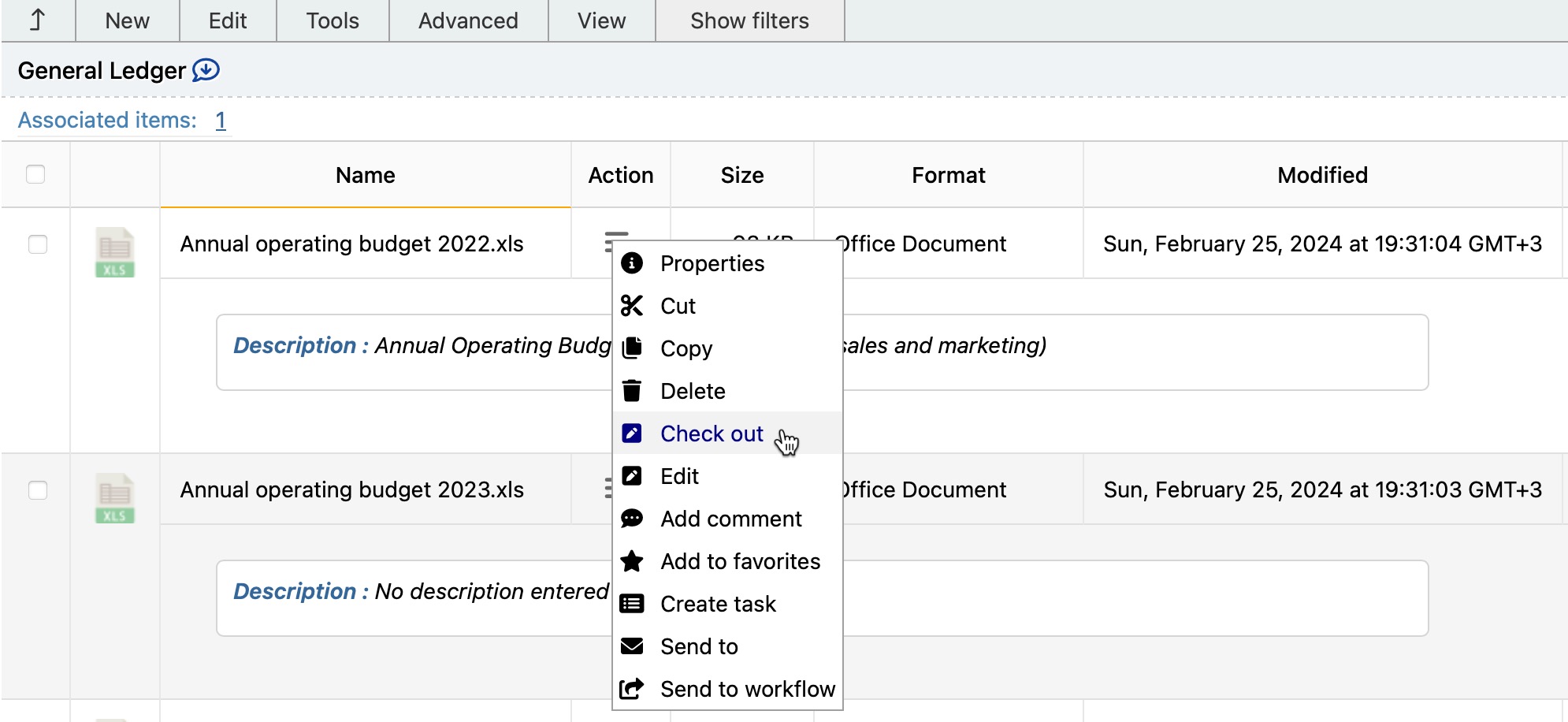
A document can only be Checked Out to one user at a time. To edit a document, you must have at least "Change" rights on the document or be a user with one of the following roles:
- Library Manager
- Document Owner.
Please note that library policies have an overriding effect on security and roles. So library policies may disallow the editing of documents by one or more of the above roles. More on this topic in Document Security
Now that the document is check out to you, click on the document to download it to your workstation.
Once you make the desired changes to the document, you must "Check In" this document into infoRouter. Checking in a document will release the document lock and create a new version of the document.