Folders / Deleting Folders
Users with FULL Control rights at the folder level may delete folders. Deleted folders are placed in the recycle bin, and can be recovered by the user who deleted the folder or by the System Administrator.
To delete a folder, perform the following:
- Navigate to the parent folder by clicking on it.
- The folder you wish to delete will be displayed on the right-hand side of your screen.
- On the right-hand side of your screen, click on the check box to select the folder.
- Click on the "Delete" menu item in the "Edit" menu.
- Confirm that you wish to continue with the delete operation.
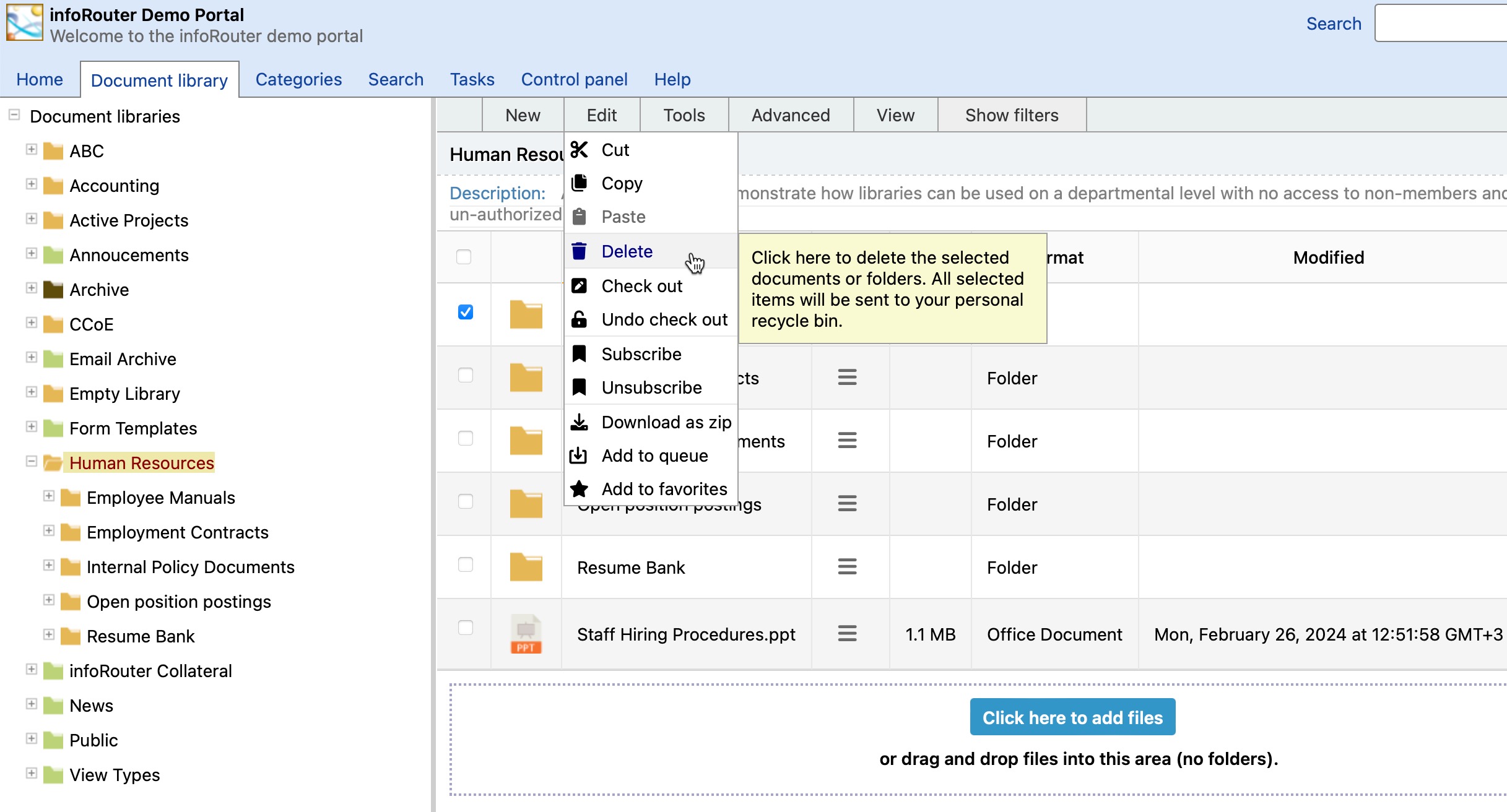
Note:
There are many reasons why you may NOT be able to delete a folder:
- There may be "Checked Out" documents in the folder.
- You may not have the required permissions to delete one or more documents in the folder.
- Folder Rules may prevent the folder from being deleted.
- One or more documents in the folder you are trying to delete may be in a workflow.
- Library policies may prevent the deletion of folders.
Security considerations:
An "Access Denied" message in infoRouter does not always mean that you cannot perform that function. There may be reasons other than lack of permissions such as the business rules specified above.
Example:
You may receive an error message from infoRouter when you attempt to delete a folder becuase you do not have permissions to delete a folder or document within the folder.
If you own the parent folder, or the folder you are trying to delete, you may take ownership of the sub-folder then try the delete operation again.