Documents / Tagging Documents
Tagging allows you to mark documents as they are in a particular point in time. When you choose to tag a document or multiple documents, the current version of the document at that time is marked with a special tag and a date time stamp.
This allows you to determine at a later point in time the state of the document at the time it was tagged.
To Tag documents perform the following:
- Navigate to the document panel (right panel)
- Select a document or multiple documents by clicking on the check boxes located to the left of the documents
- Click on the Edit menu.
- Click on the Set Tag menu.
- In the windows that appears' enter the tag text or simply select from a list of pre-defined tags.
- Hit Ok to set the selected tag.
This action will mark the current version of all the selected documents with the chosen tag.
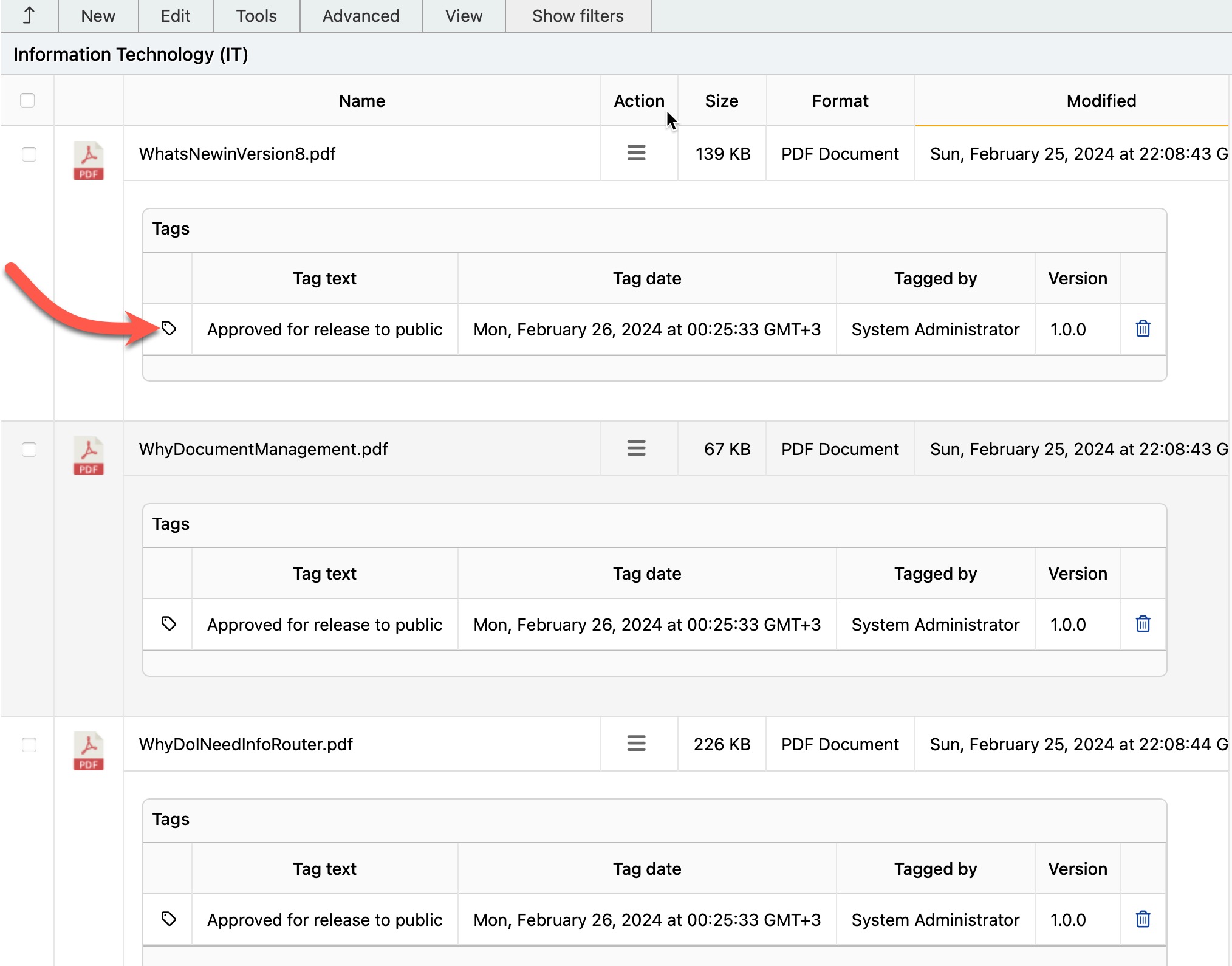
In the image above, a freeform tag was applied "Approved for release to public".
Pre-defined tags
The system administrator can pre-define tags by editing a special configuration file located in the config directory of the infoRouter application path. The file that must be edited is called tagdefs.xml