Folders / Automatic Property Set Prompts
This feature allows you to designate a "Custom Property" to be automatically prompted when documents are created in a folder.
Instead of the user having to know or remember which property to fill when he/she creates a new document, you can have this feature automatically prompt them.
Automatic Custom Property prompts are activated at the folder level.
To setup an automatic custom property prompt, perform the following:
- Select a folder where you wish to activate this feature.
- Click on the "Action" icon and choose the "Properties" menu.
- In the "Folder Properties" window, "Edit" the "Folder Rules".
- In the "Folder Rules" window, locate the item labeled "Auto Prompt Custom Property".
- Click on the drop down control to choose from one of the defined custom properties.
- Click on the "Ok" button to save your changes.
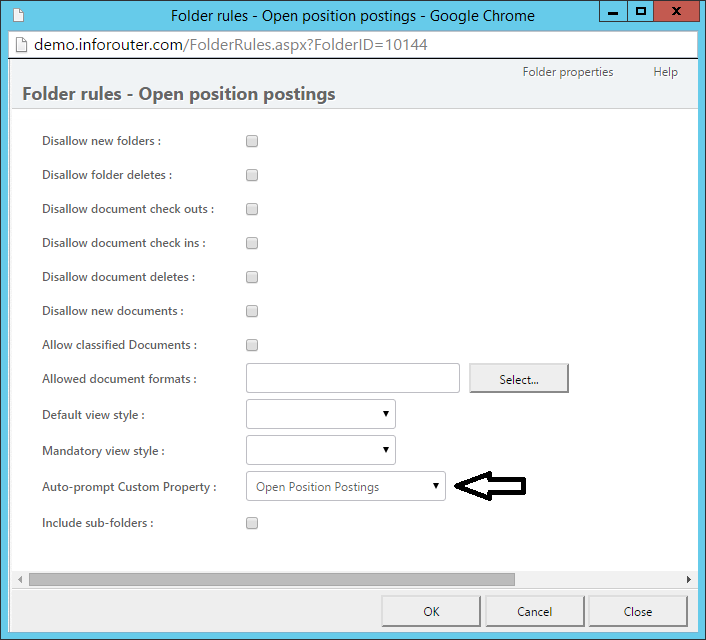
Note:
This feature is not activated in Zip Uploads, mass document uploads using WebDAV and mass document uploads using the Import Tool.
Also note that the folder prompts are not mandatory. Even if the folder rules specify that users are automatically prompted, users have the chance to click on "Cancel" and avoid filling out the custom properties prompts.
If you would like to force the user to enter custom property information you can do the following:
You can change the library policies to disallow generic document types. This will force the users to select a document type other than generic when creating documents.
If the document types require a matching custom property set to be supplied, the users will have to enter this information.
Please note that users will still be able to create the document but the document will not be published.
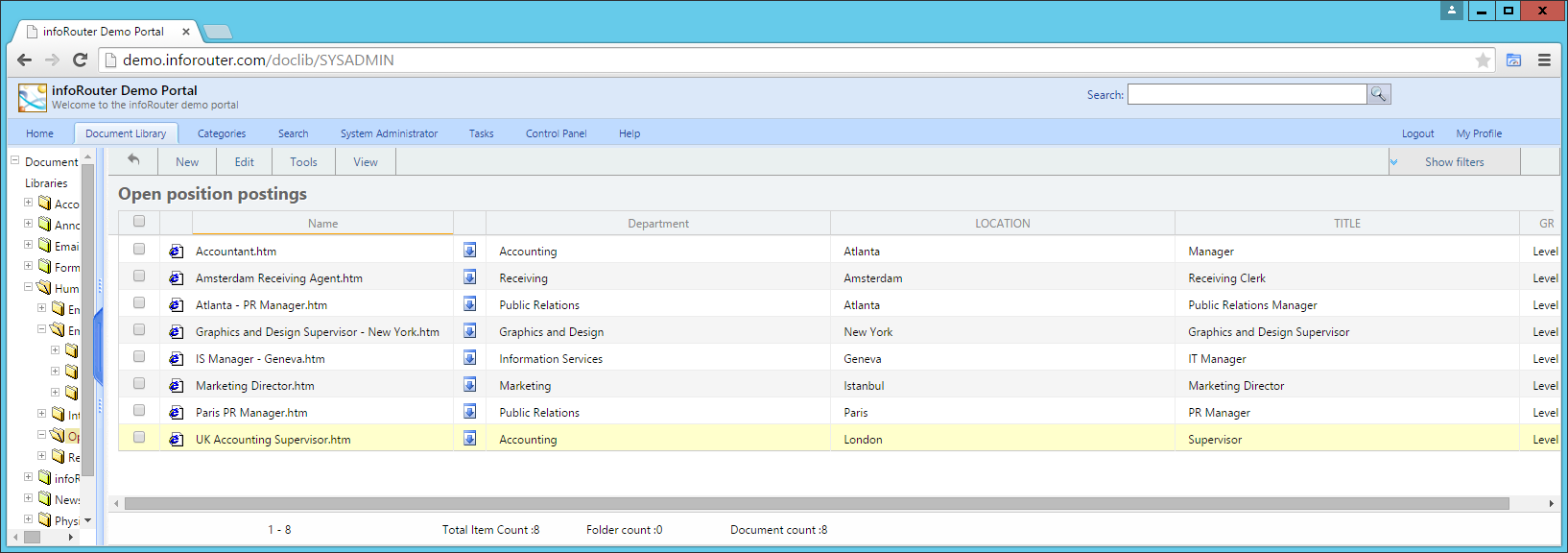
See also