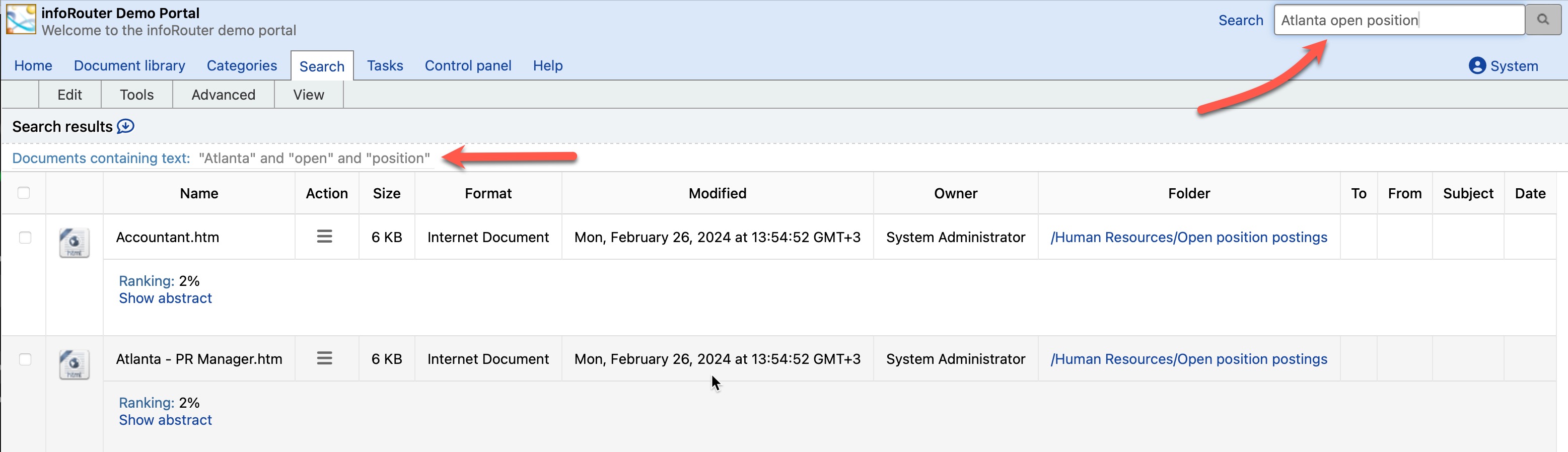Search / Content Search - Full-Text Searching
The infoRouter document management system and the integrated full-text indexing allows you to search for documents based on their text content.
A simple search query can be just a word or a complex phrase. Here are a few examples:
To look for an exact match:
Type key to find documents that have the word "key" in the content or the name of the document.
To look for words with the same prefix:
Type key* to find key, keying, keyhole, keyboard, and so on.
To look for all forms of a word:
Type sink** to find sink, sinking, sank, and sunk.
Add the "OR" keyword to find all instances of either one word or another:
Abbott OR Costello to find all documents that contain the word Abbott or the word Costello or both.
Add the "AND" keyword to find all instances of all words specified:
Abbott AND Costello to find all documents that contain the word Abbott AND the word Costello.
Search with the keyword "NEAR"
system near manager to find all documents that contain the word system close to the word manager.
Refine your queries with the "AND NOT" keywords
If you want to find all instances of "surfing" but not "the Net", write the following query:
surfing AND NOT the Net
Put quotation marks around multiple keywords (phrases)
For instance, if you type the following search query:
"system manager"
infoRouter will find all documents with the complete phrase "system manager".
However if you type the same query without the quotation marks:
system manager
infoRouter will find all documents with the words "system" and "manager".
The examples and some text on this page has been obtained from Microsoft Index Server help pages.
Microsoft Index Server is a trademark of Microsoft Corporation.