Folders / Creating Folders in infoRouter
Folders in infoRouter work much like the folders in your Windows File Explorer, or the folders in your filing cabinet. They are simply containers that hold documents and other sub-folders. Folders can contain any type of electronic document which can be stored in infoRouter, which means basically every type of digital asset.
However, infoRouter folders are much more robust than your garden-variety windows operating system folders. For more information on how powerful infoRouter folders are, glance at the sub-topics under this section.
To create a new folder perform the following:
- Select a parent folder (library or regular folder).
- Using the "New" menu choose the "New Folder" option.
- This will display the new folder screen.
- Enter the name of the new folder and the description for the folder (optional but recommended).
- Click "Finish" to create the folder and return to the document view.
Optionally, click on "Next" to specify Folder Rules
Once you are done with specifying Folder Rules, click "Finish" or click "Next" to set the Folder Security.
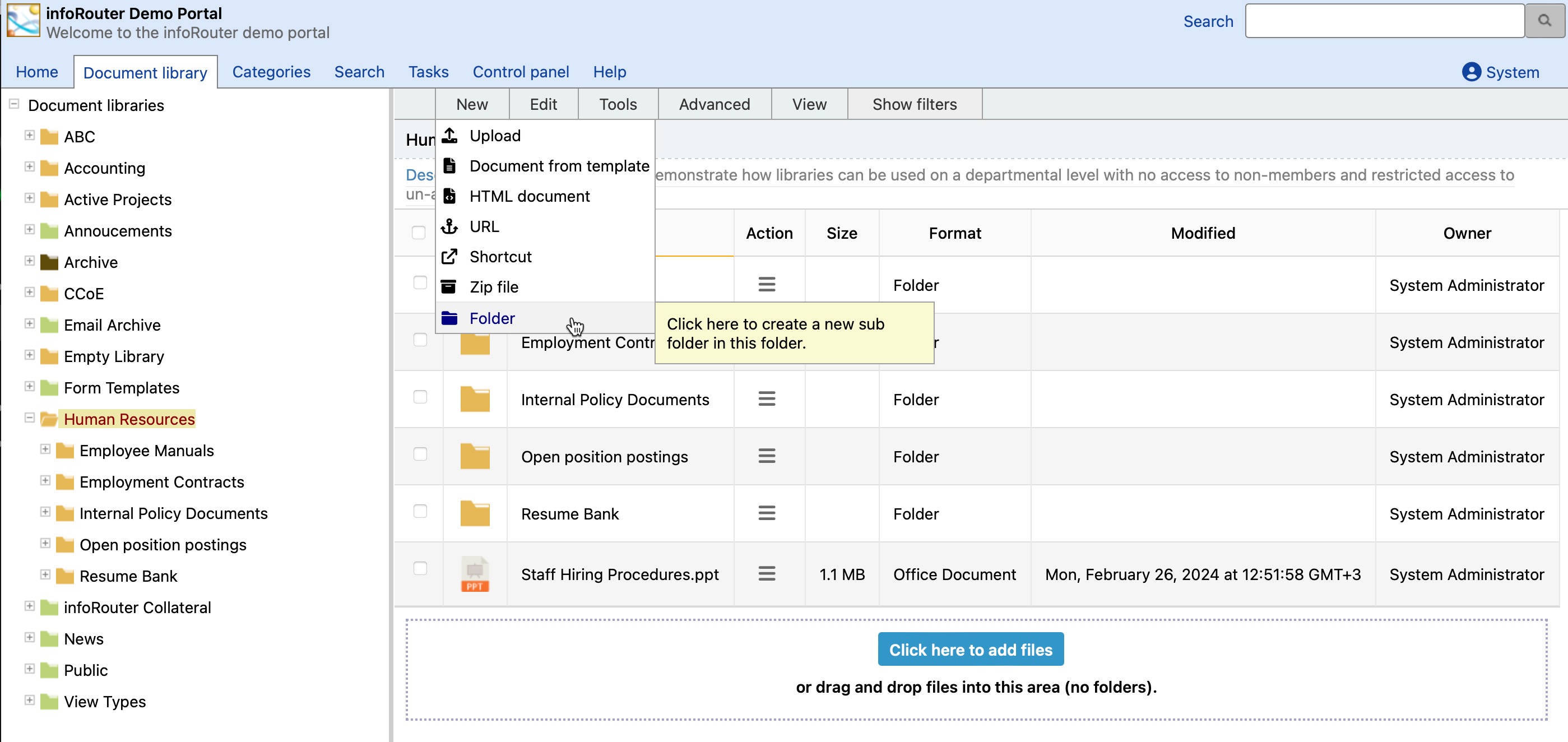
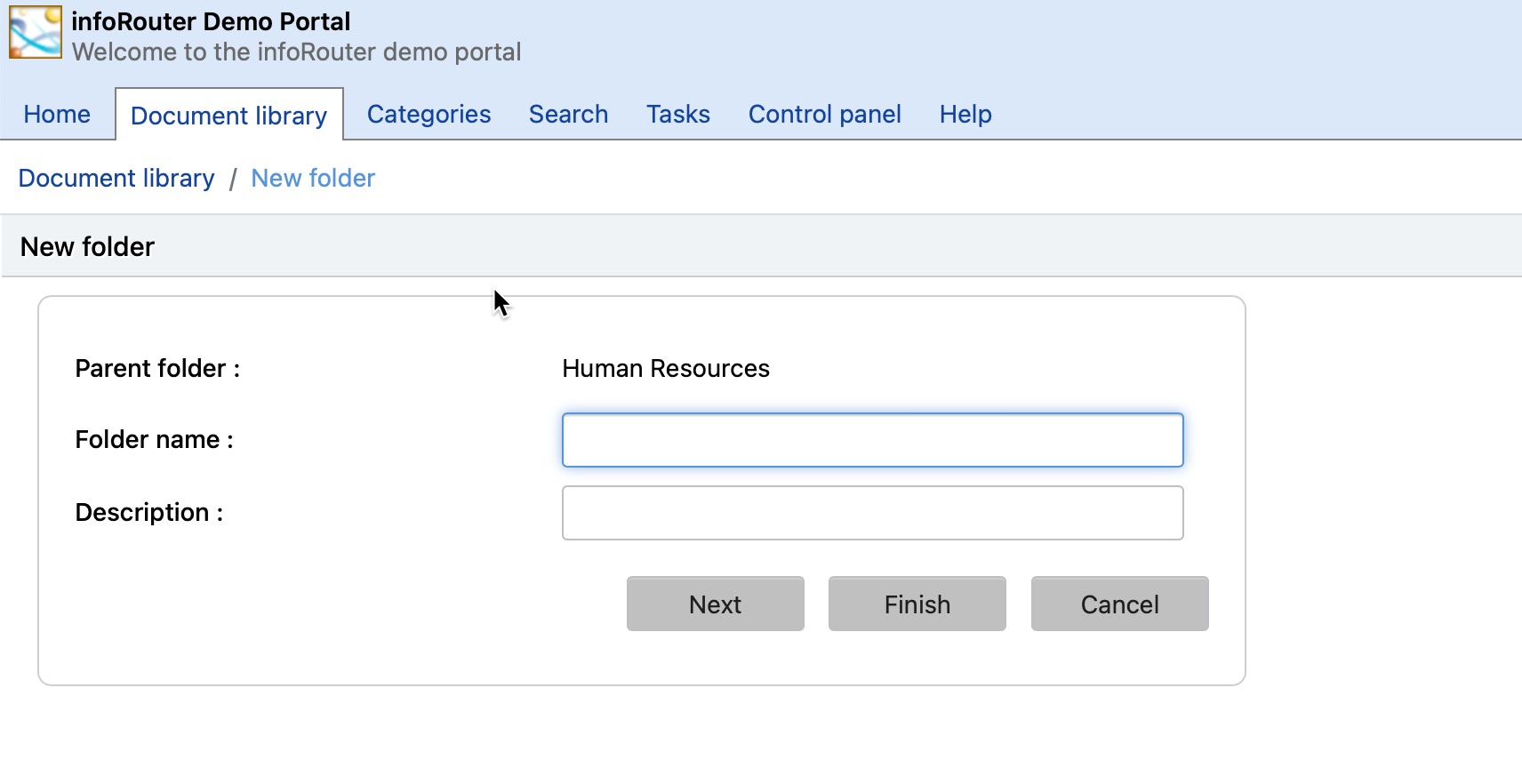
Security Considerations:
To create a folder, you must have at least "Change" rights assigned at the parent folder. An important thing to remember is that a new folder will inherit the security permissions from its parent folder by default.
If you wish to assign this new folder its own security, click on the "Change permissions" button. Once the desired security has been applied, click on the "Finish" button to end the wizard.
Notes:
When you create a folder, you become the owner of the folder. This means that you get to set the rules, security and other properties of this folder. If the security you specify for the folder allows others to create documents within this folder, you will inherit special priviledges due to your folder ownership. More on this topic in Folder Ownership
See also: