Archiving / Archiving Documents and Folders
To archive documents and/or folders, perform the following:
- Navigate to the "Document Library" to display folders and documents.
- Navigate to the "View" menu and choose the "Library view options" menu item
- Check the check box labeled "Show Archive libraries"
- Click "Ok"
- Notice that "Archive libraries" will appear in Purple on the left hand side of your screen.
- Navigate to the documents and folders you wish to archive.
- Click on the check boxes next to the folders and documents you wish to archive.
- Click on the "Cut" menu item located in the "Edit" menu.
- Navigate to a location under an archive library where you wish to archive the selected documents and/or folders.
- Finally click the "Paste" menu item in the "Edit" menu to archive the selected documents and/or folders.
Notice how the archive library called "Main Archive" is shown in a different color:
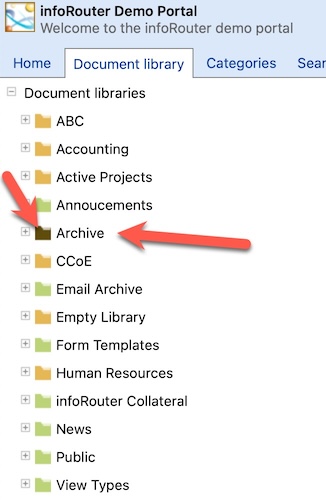
What happens to archived documents and folders?
- Archived documents will no longer appear in their original location
- Archived documents will not be in the search scope unless explicitly specified.
- Archived documents cannot be Checked Out.
Security Considerations:
As with any other operation archiving is subject to security. In order to archive a document or folder you must have "delete" rights on the document and/or folder you are trying to archive. In addition, you must have at least "add" rights in the target Archive folder.