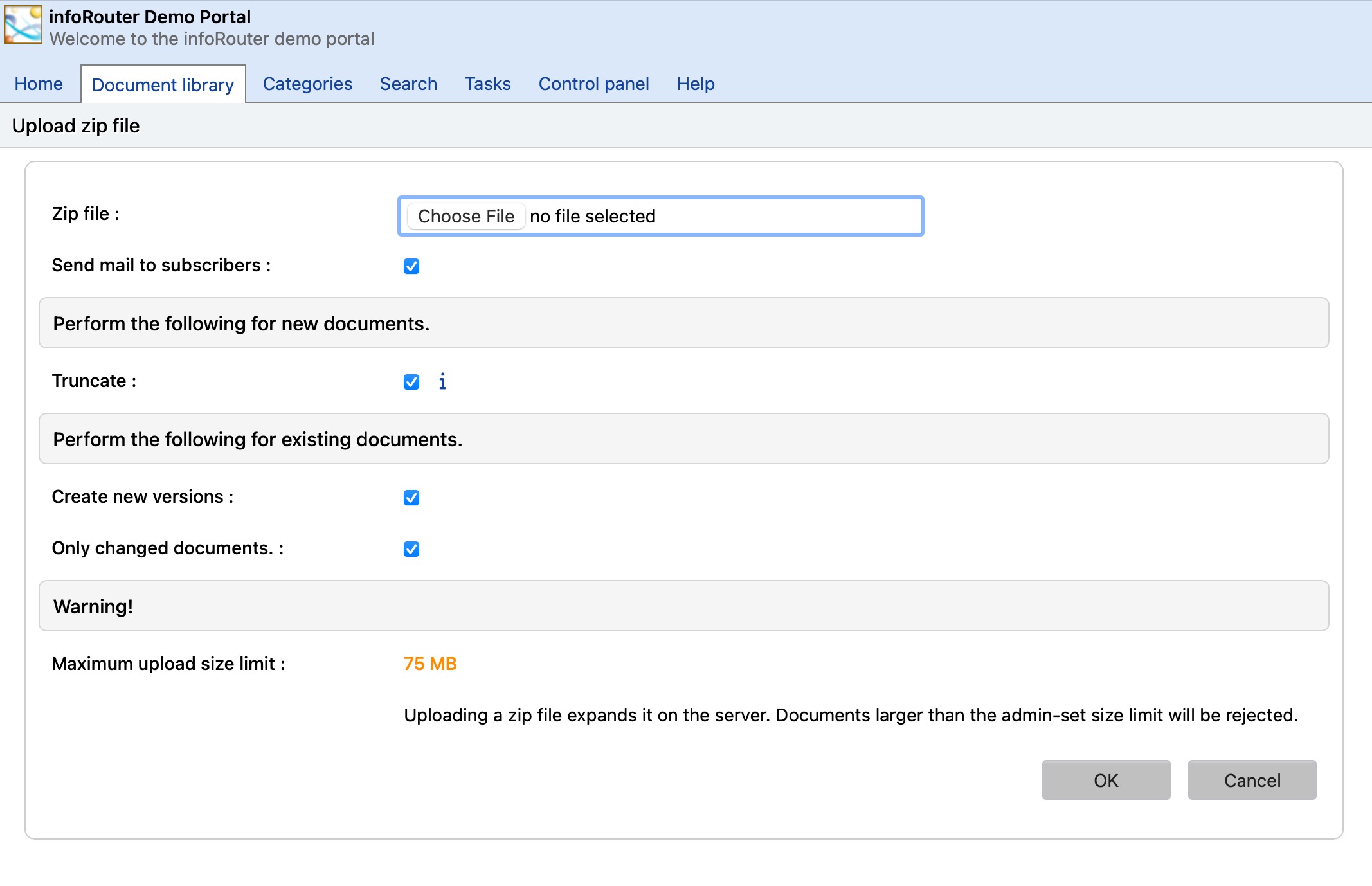Creating documents using Zip Upload
Using the Zip Upload utility
- Navigate to the folder where you would like to store your document(s).
- Click on the "New" Menu.
- Choose the "ZIP File" menu item.
- At the "Zip Upload" window, click on the "Browse" button to navigate to the path of the zip file you wish to upload.
- Click on the "Upload" button to upload the zip file into infoRouter.
- The zip file will be uploaded and automatically expanded on the server.
- All the files in the expanded zip file will be moved into the target infoRouter folder.
Note:
If the uploaded zip file includes a folder structure, this identical folder structure will be created inside infoRouter.
Please note that this screen has two very important options:
Create New Versions.
When selected, this option performs an automatic check out and check in for existing documents. Documents that did not originally exist in the folder will be created as new documents.
Only Changed Documents.
This option depends on the previous option (Create New Versions) and further refines the operation. When checked, it will automatically create new versions for those documents that have been changed. So it will not create unnecessary versions for unchanged documents.
Note:
If the uploaded zip file includes files with file names longer than the 64 character limit, they will be automatically truncated.
Security considerations:
In order to be able to create documents, you must have at least "ADD" rights in the folder in which the document is to be created.
An important thing to remember is that the new document (by default) will inherit the security permissions from the folder in which it is created.
So if you would like to change or assign a different security, you must go to the security screen in the properties window.
More on this topic in Document Security