Documents / Deleting a Document
Users with appropriate access permissions can delete infoRouter documents. Document owners, users with "Full control" rights, library managers and the system administrator may delete documents.
To delete a document, perform the following:
- Click on the check box to select a document.
- Click on the "Delete" option item under the "Edit" Menu
- Confirm that you wish to delete the document.
Note:
The library policies may prevent the deletion of documents. If such a policy exists, even the users listed above would not be able to delete documents.
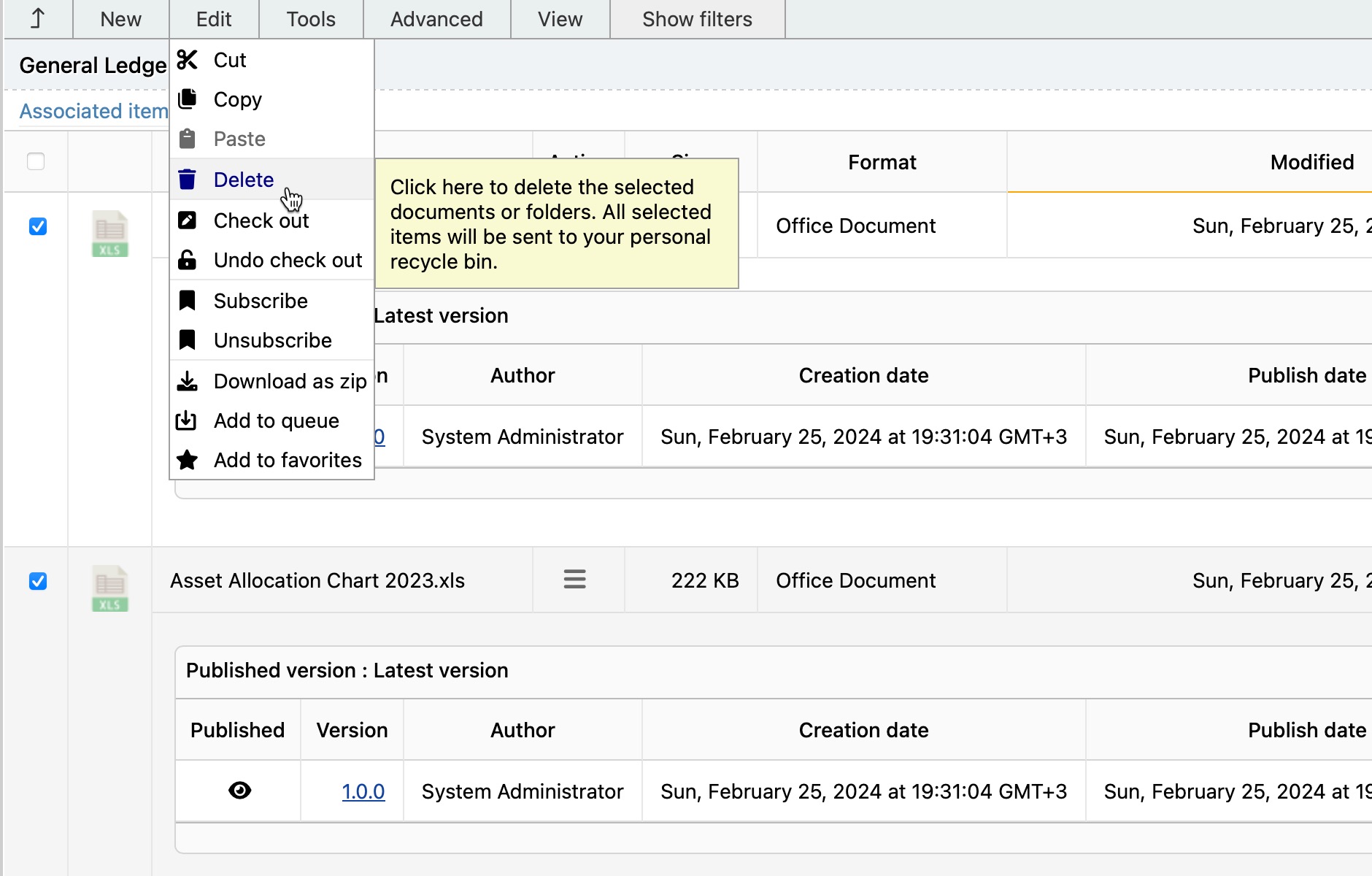
You can also use the hamburger (action) menu to delete documents if you only intend to delete a single document.
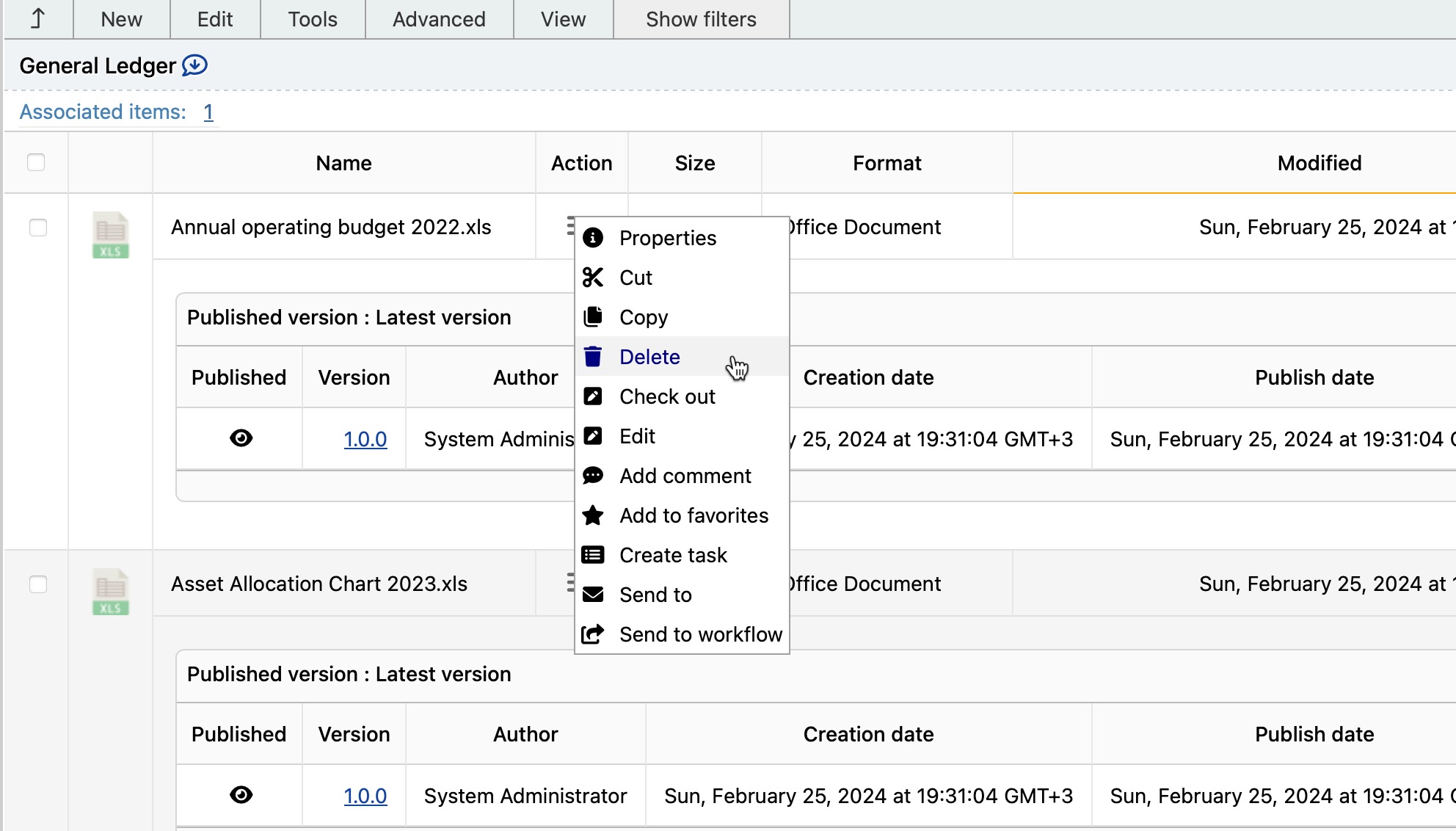
The good news is, deleting a document is not a permanent action. You may restore deleted documents because they are not actually deleted but rather sent to the "Recycle Bin".
Deleted documents are sent to the Recycle Bin of the user who has performed the "delete" action.
All users can recover documents they deleted, by navigating to their recycle bin. The System Administrator may also recover documents deleted by anyone.
Note:
Even if you empty your recycle bin, the documents are transferred into the system recycle bin.
It is important to empty your recycle bin from time to time, because deleted documents occupy just as much disk space as regular documents.
Tip:
Even if you empty your recycle bin, the documents are still recoverable.
The system adminisrator can purge documents from the system recycle bin to recover disk space.