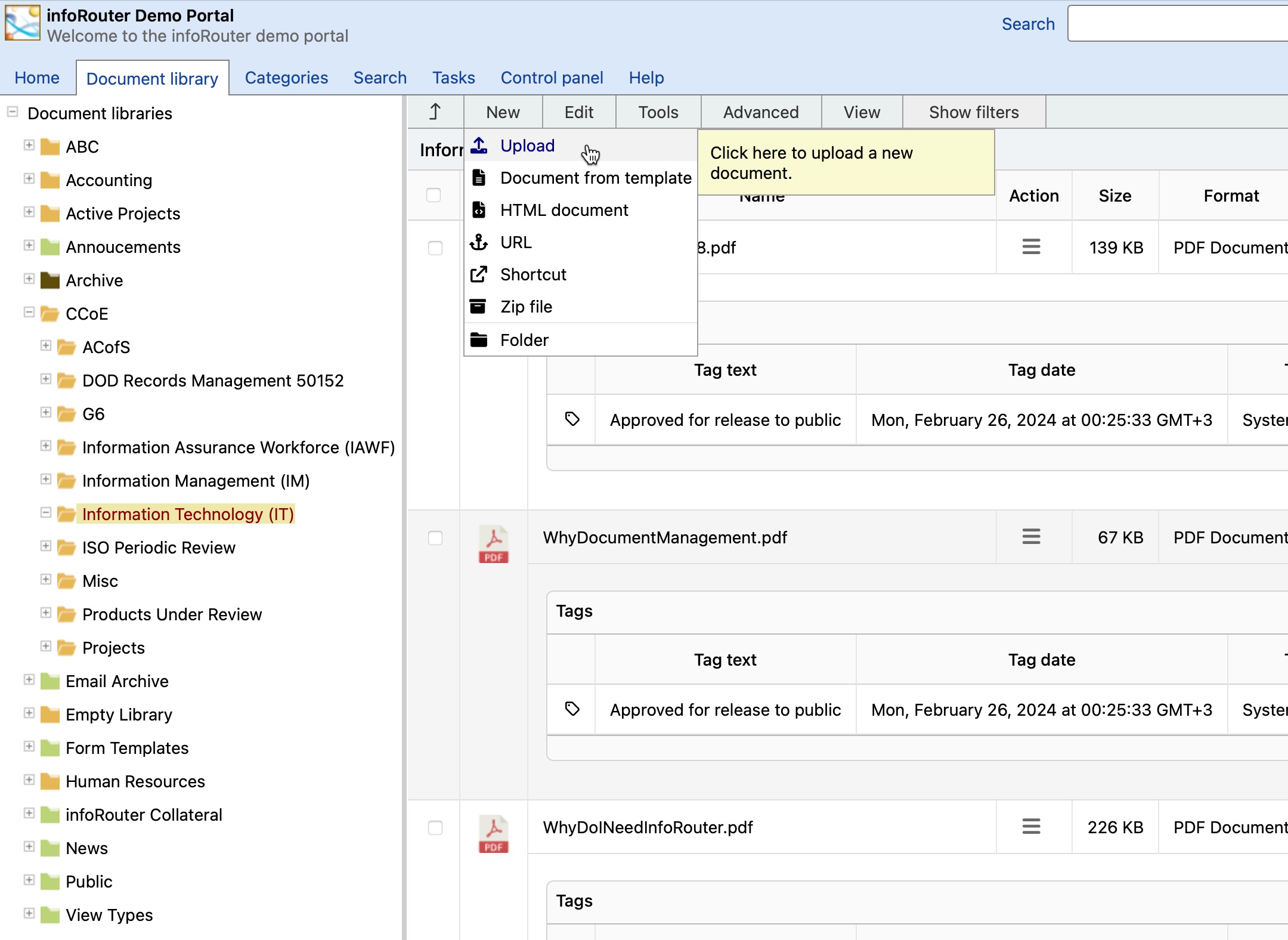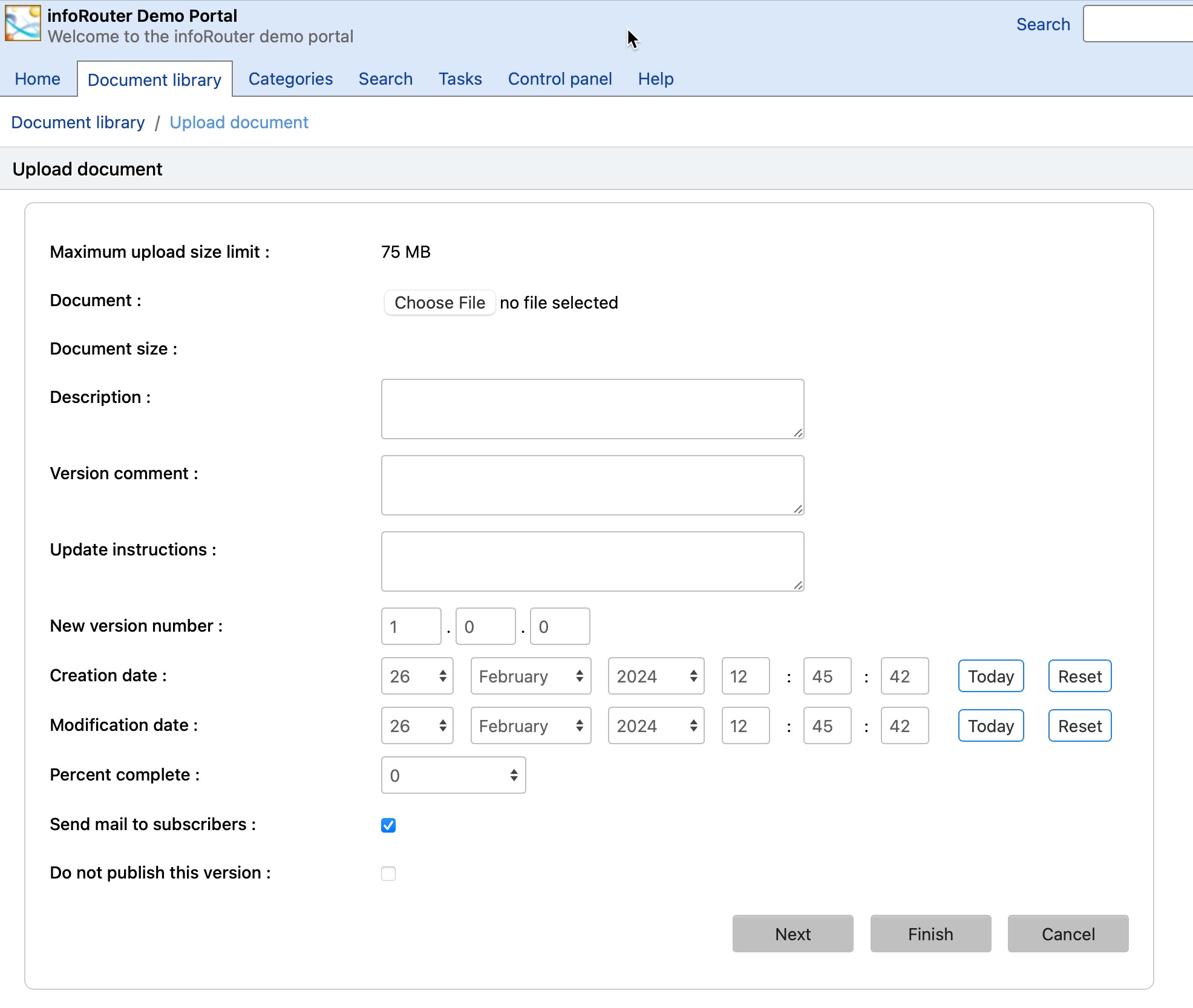Uploading Documents to infoRouter
To upload an existing document perform the following:
- Navigate to the folder where you would like to store your document.
- Click on the "Upload" menu item in the "New" Menu.
- At the New Document Window, click on the "Browse" button to navigate to the path of the existing document.
- Enter a short description that describes the contents of this document (optional but recommended).
- Enter a comment (optional).
- Enter "Update Instructions". This information is included in the e-mail notification that goes out to the subscribers of this document (optional).
- Use the "Percent Complete" drop down to set a completion percentage. If you set this to 100%, a "Completion Date" prompt will appear and the date will default to today's date. Note: Marking a document as complete will disallow further edits to this document until the completion date is reset or the percent complete information is set to something other than 100% (optional).
- By default, an e-mail notification will be sent the subscribers of the folder when this document in uploaded. If you wish to suppress this e-mail, simply un-check the check box labeled "Send mail to subscribers".
- Click on the "Next" button to move to the next screen to provide addition information about the document, or you may click on the "Finish" button to close the screen. Either way, the document will be uploaded into infoRouter.
Once the document is created, the document properties screen will appear. In this window, you may assign security, add keywords, subscribe others etc. For more information on this, please navigate to Document Properties.
You may also be prompted to fill out information for a custom property. This is called "Automatic Custom Property Prompt". This is a feature that is activated at the folder level. For more on this topic, please go to Folder Prompts.
Security considerations:
In order to be able to create documents, you must have at least "ADD" rights in the folder in which the document is to be created. An important thing to remember is that the new document (by default) will inherit the security permissions from the folder in which it is created. So if you would like to change or assign a different security, you must go to the security screen in the properties window. More on this topic in Document Security.