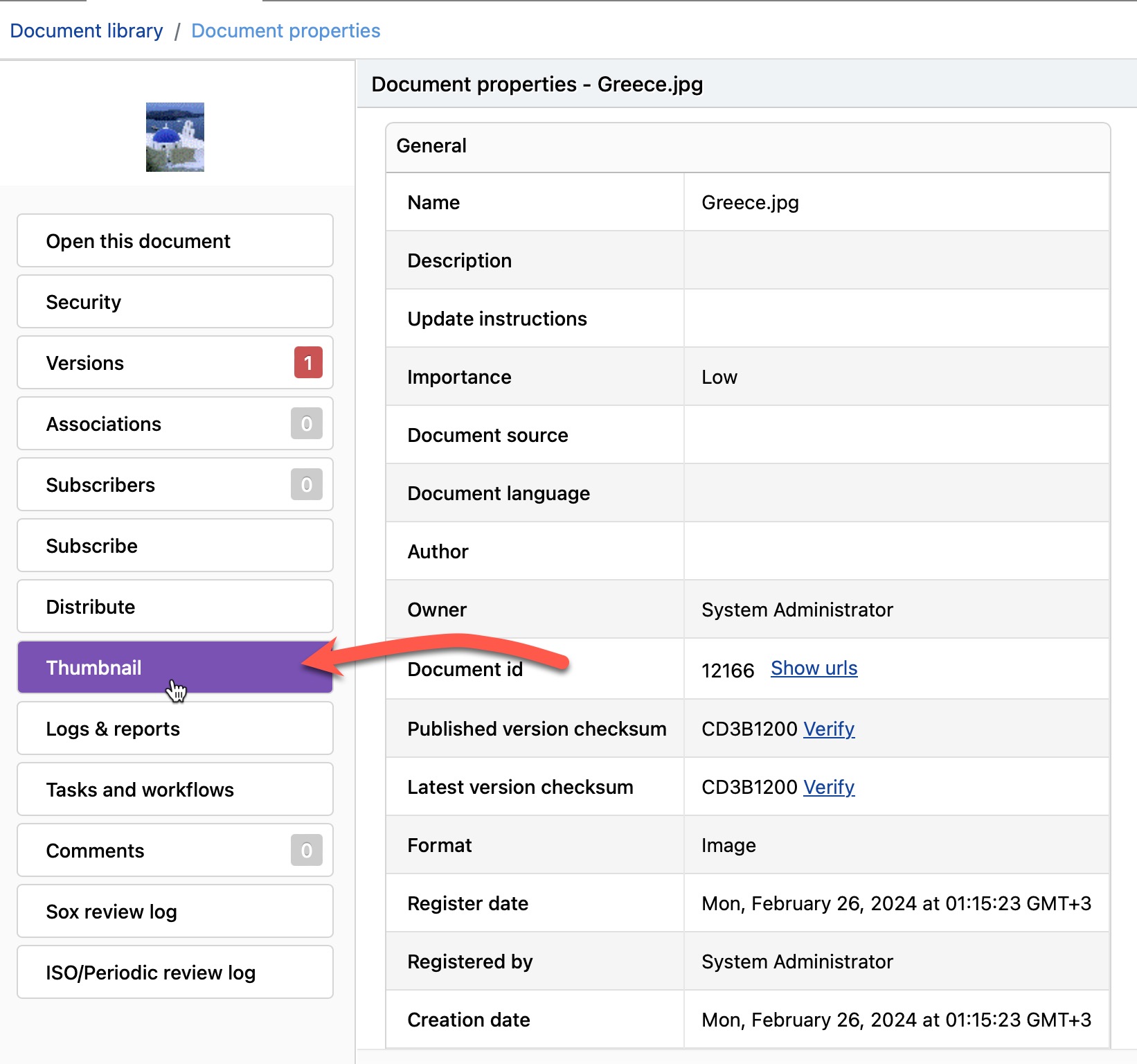Documents / Uploading Thumbnails
infoRouter automatically creates thumbnails for image type documents as they are uploaded into infoRouter. These thumbnails are created in a much smaller size than the original image.
Thumbnails are used when the document list is in "Thumbnail" view style mode. This view style mode is especially useful in aiding the user find an image document.
Users can visually spot the image document rather than having to remember the name of an image file.
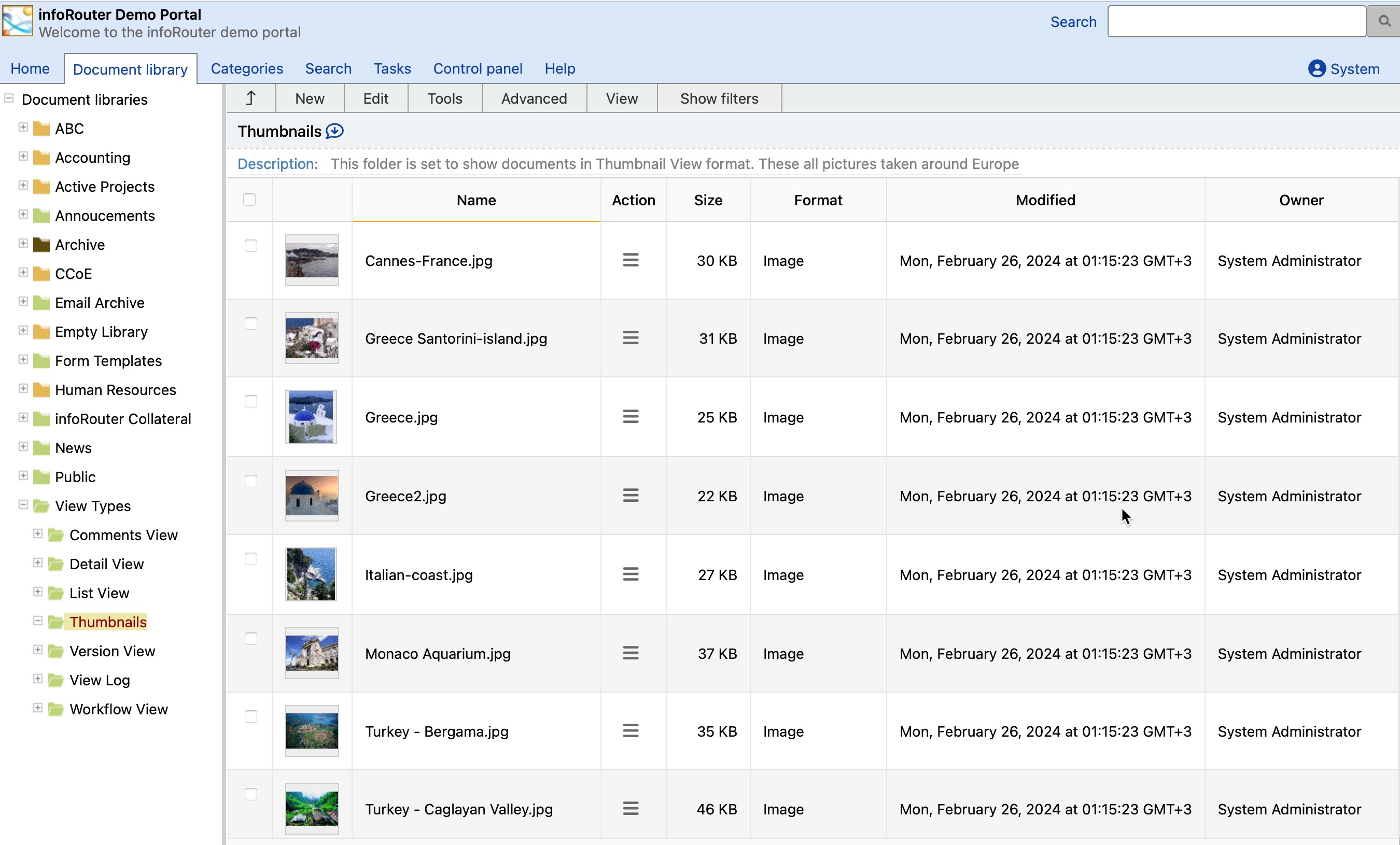
Thumbnails can also be manually uploaded.
A good example for this might be a folder with resumes. Since the resumes are more likely to be documents created with a desktop tool, an automatic thumbnail will not be generated. You can manually upload a thumbnail image that goes with each resume.
To manually upload a "Thumbnail", perform the following:
- Click on the "Action" icon and choose the "Properties" menu of the document for which you wish to upload a thumbnail file.
- Click on the "Thumbnail" link located on the side menu of the "Properties" window.
- Click the "Browse" button to select a thumbnail image from your desktop.
- Finally, click on the "Ok" button to upload the thumbnail.