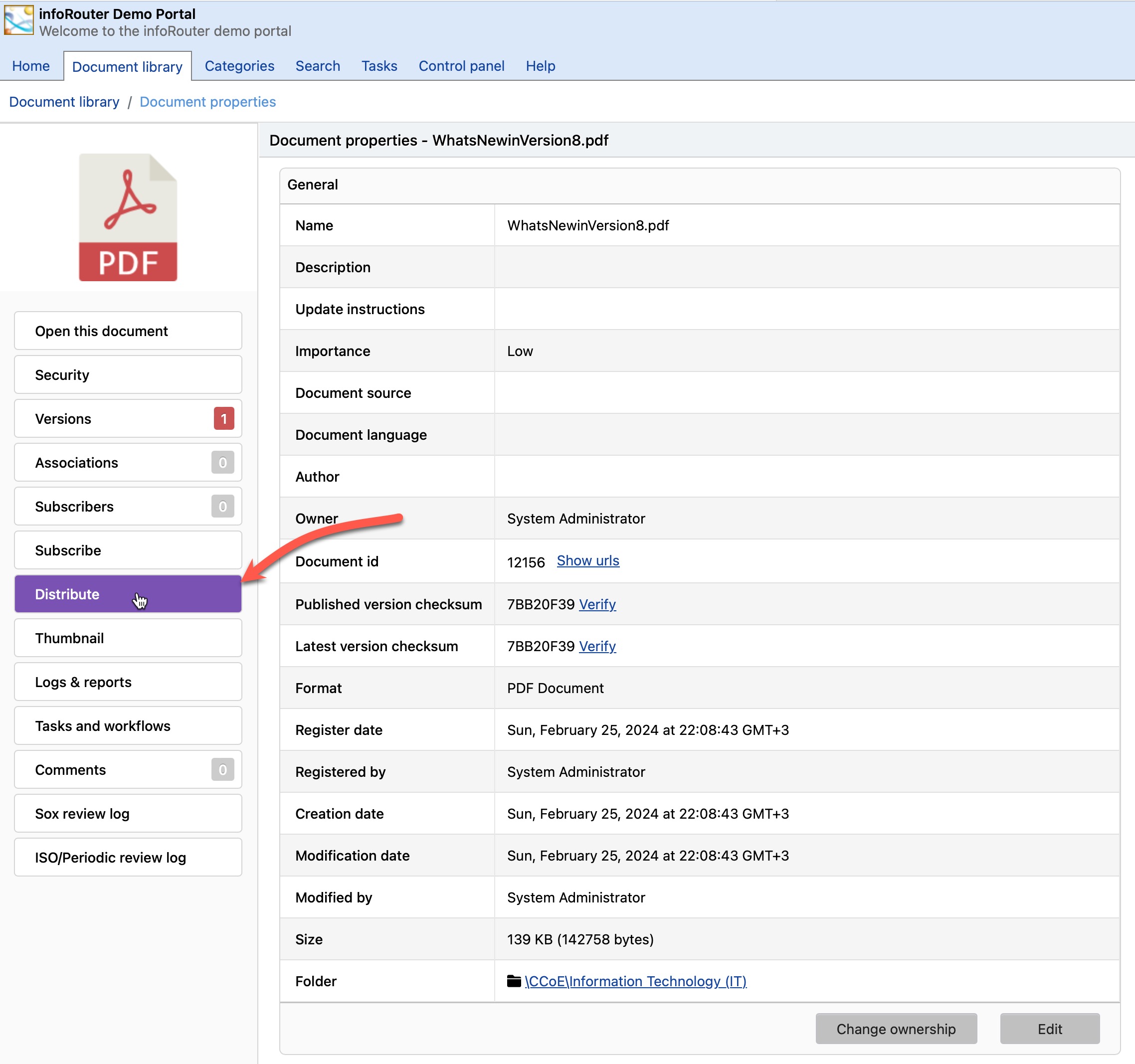Sending and Distributing Documents
There are two ways to distribute infoRouter documents:
You can either send an infoRouter document to another person by using the "Send To" function or you can force infoRouter to send out e-mail notifications to the subscribers of the document by using the "Distribute" function.
If you wish to send an infoRouter document as an e-mail attachment or send a link to an infoRouter document, use the
"Send To" function.
To do this, perform the following:
- Click on the "Action" icon and choose the "Send To" menu of the document you wish to send.
- This will display the "Send To" window.
- The select document or documents will be displayed.
- Select the send method from the "Attachment options" prompt.
Your choices are:
- Send links to documents
- Zip attachment
- Send documents as attachments
- Enter the e-mail address of the intended recipients separated by semicolons, or click on the "..." button to display a list of infoRouter users.
- Type in a subject for the e-mail.
- Click on the "Send" button to send the e-mail.
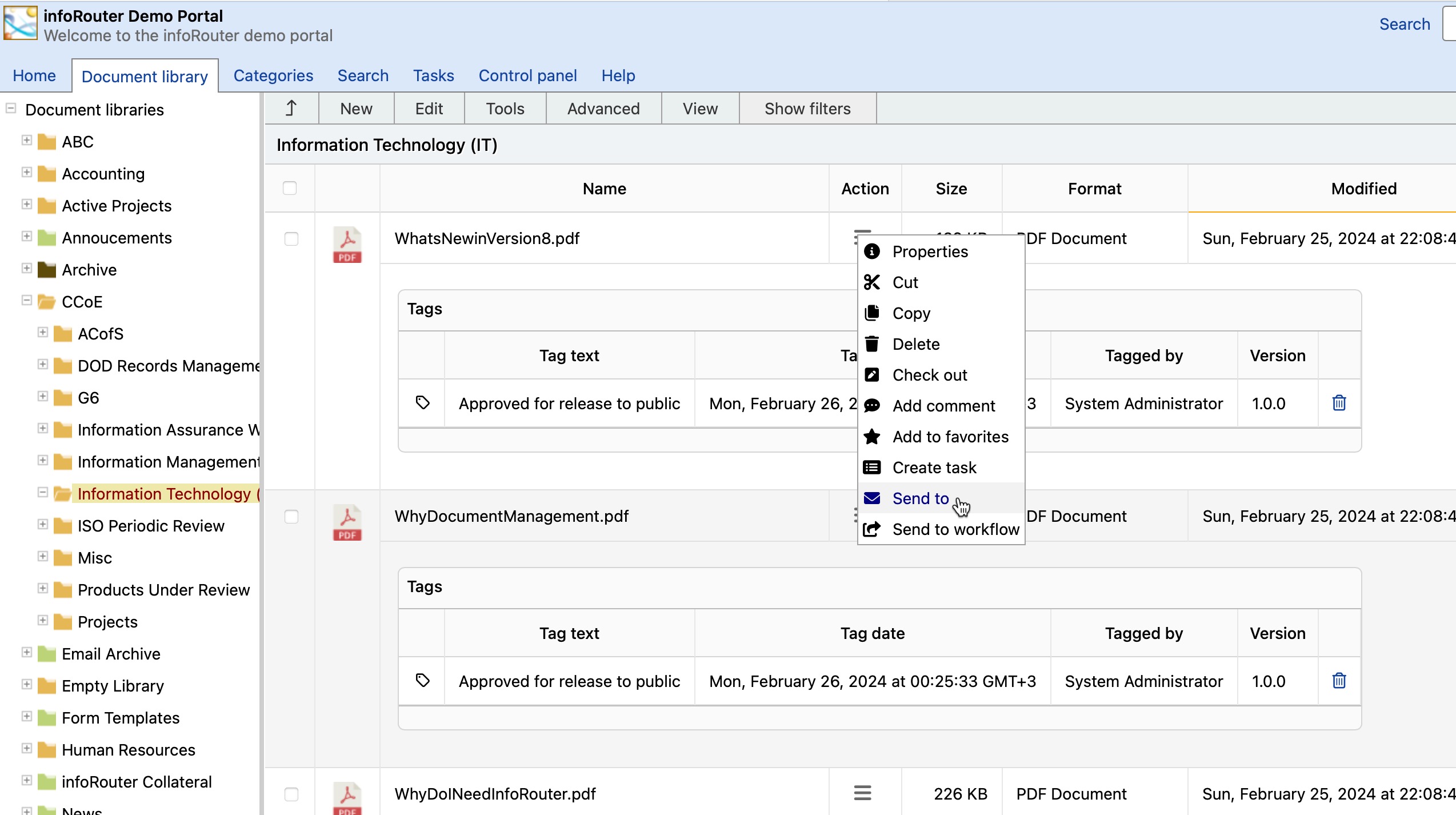
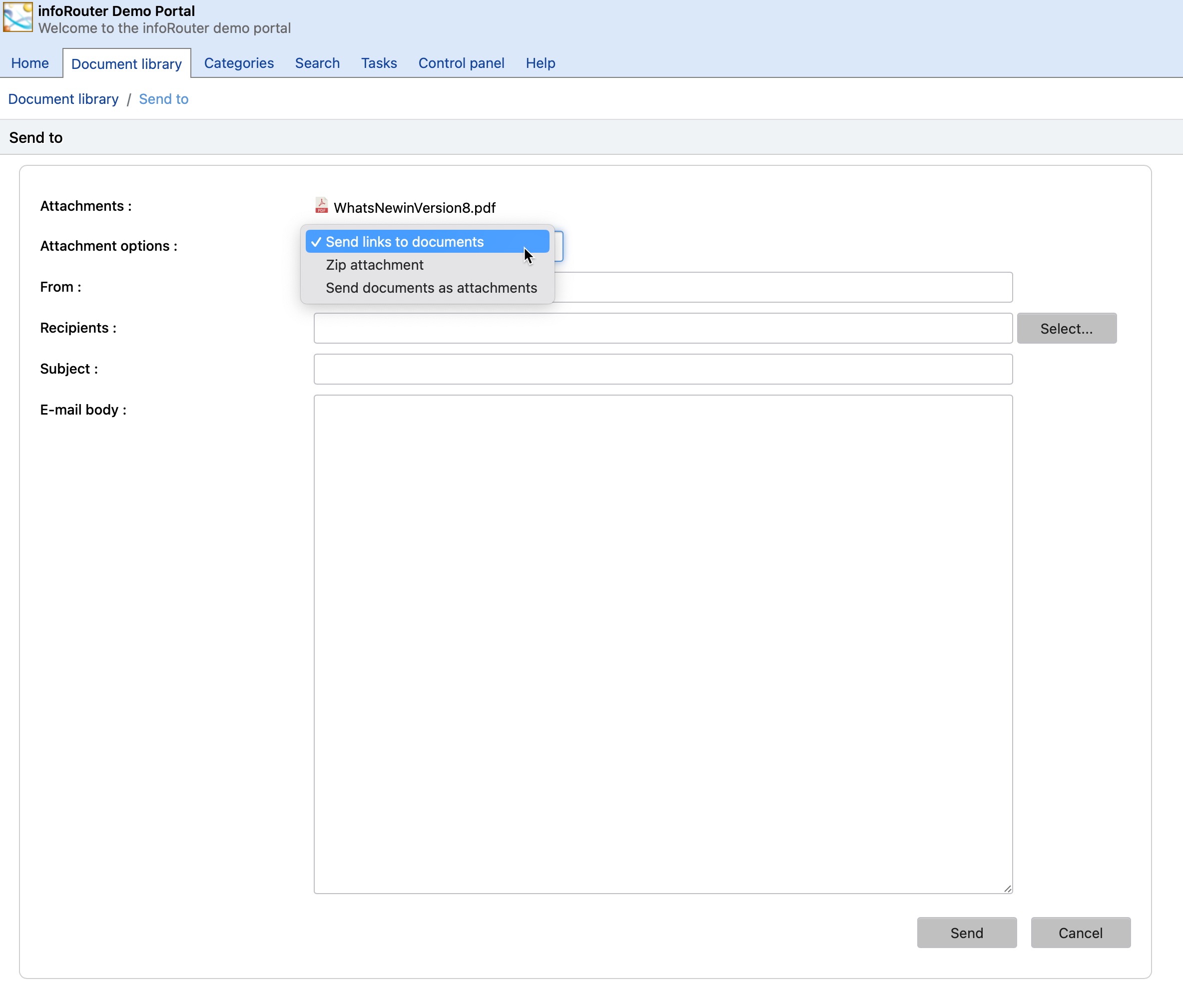
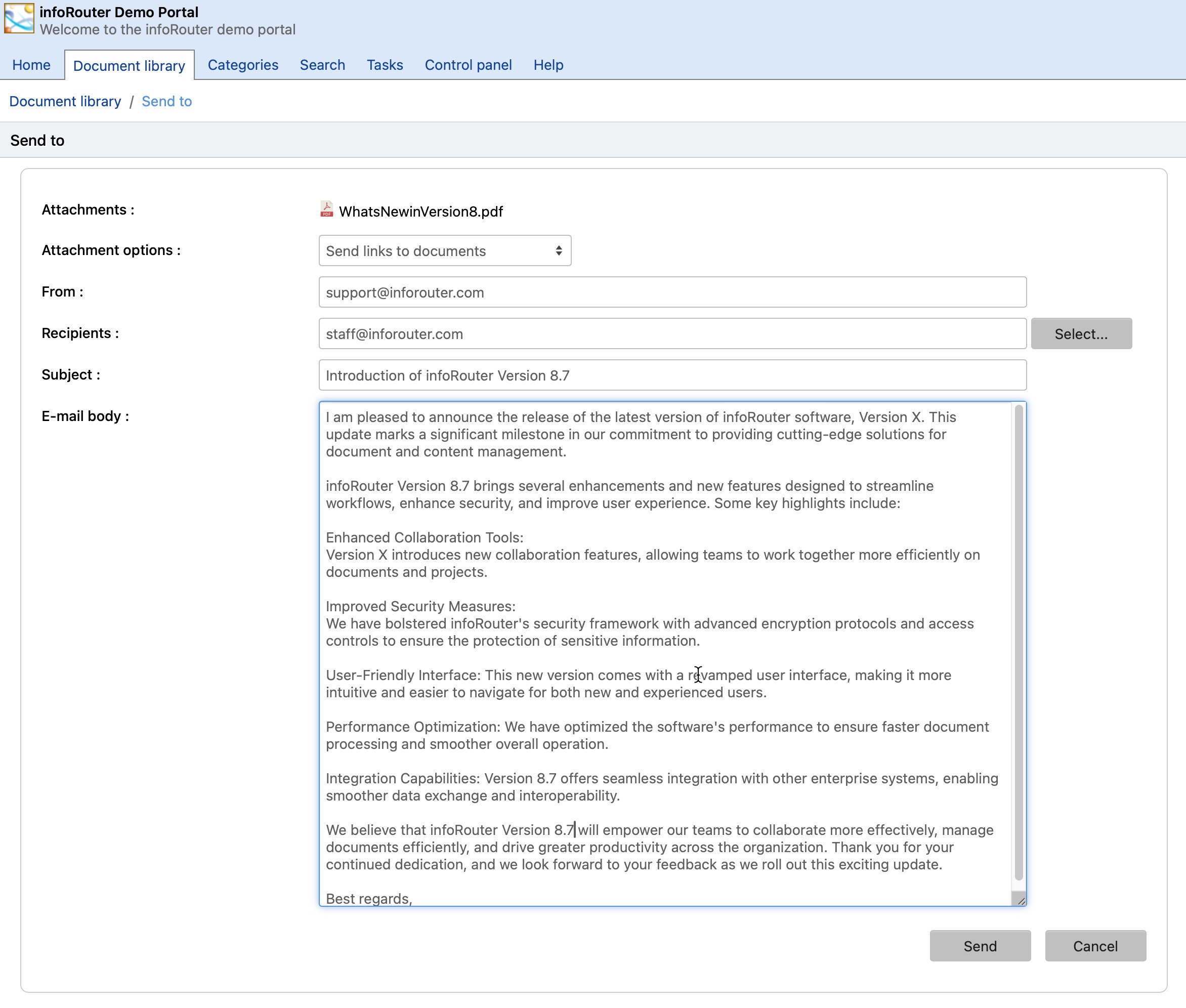
Note: You may also include e-mail addresses of individuals who are not infoRouter users.
If you wish to send an infoRouter document to its subscribers, use the "Distribute" function.
To distribute documents, perform the following:
- Click on the "Action" icon and choose the "Properties" menu of the document to navigate to the "Document Properties" window.
- Click on the "Distribute" link located on the side menu.
- An e-mail notification will be sent to the subscribers of the document.