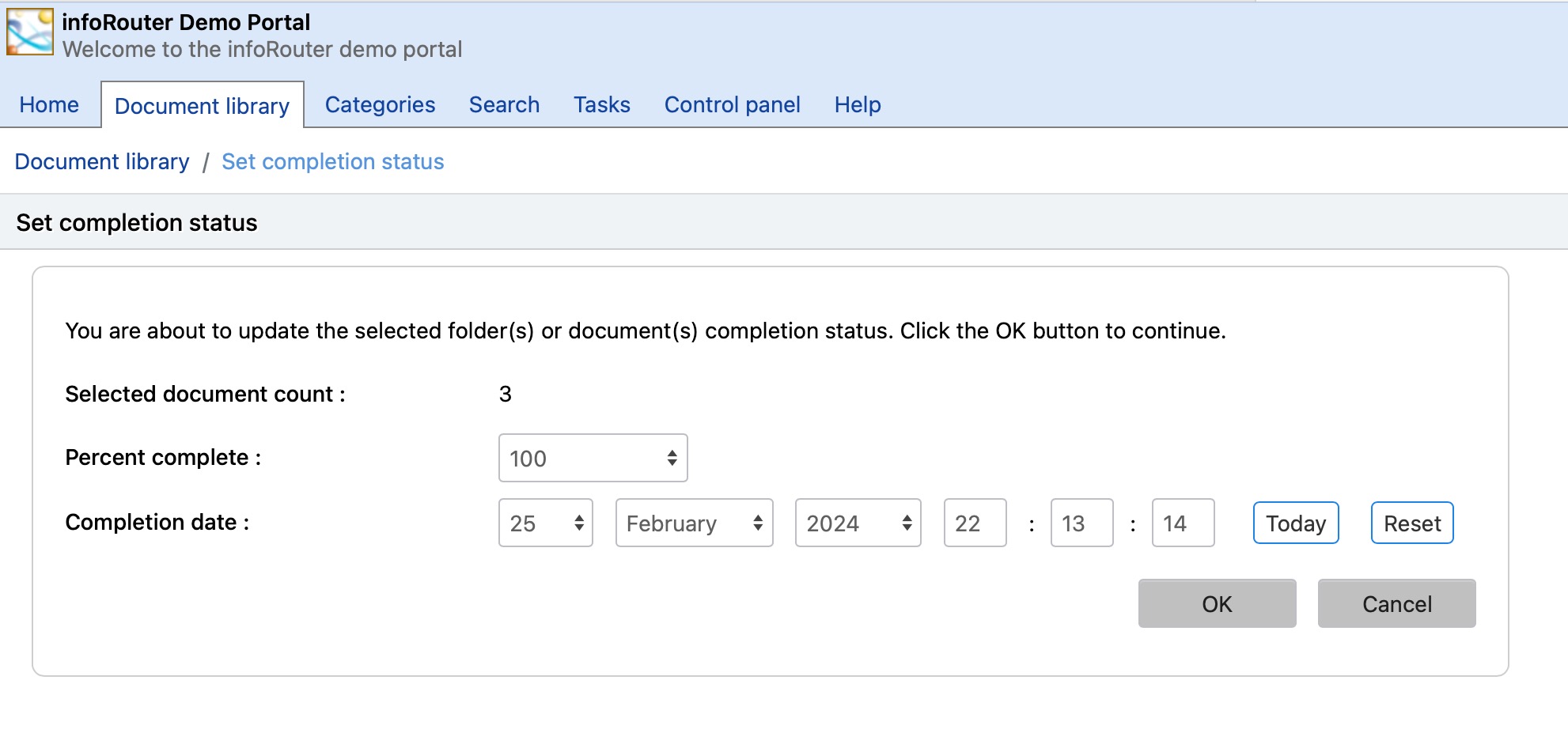Completing Documents
Document owners and authorized users to set completion levels to documents. Setting a completion level helps track the progress on documents. Setting the completion level value to 100% will prevent further editing of the document.
This feature is important because:
- It lets other users know the completion level of a document.
- It can be used as a tracking method for the progress level of an individual document or group of documents.
- When completed, it locks the document and prevents further edits.
To set a completion level on an existing document, perform the following:
- Click on the "Advanced" menu and choose "Set completetion status" from the main documents view.
- Alternatively, you can navigate to the document properties screen
- Click on the "Edit" icon in the "General Settings" section of the document properties.
- Set the "Percent Complete" section to something other than "0".
- If the document is completed, set the "Percent Complete" setting to 100.
Notice that, the "Completion Date" section will automatically be set to the current date.
You may edit this date and set a date other than the default date of "today".
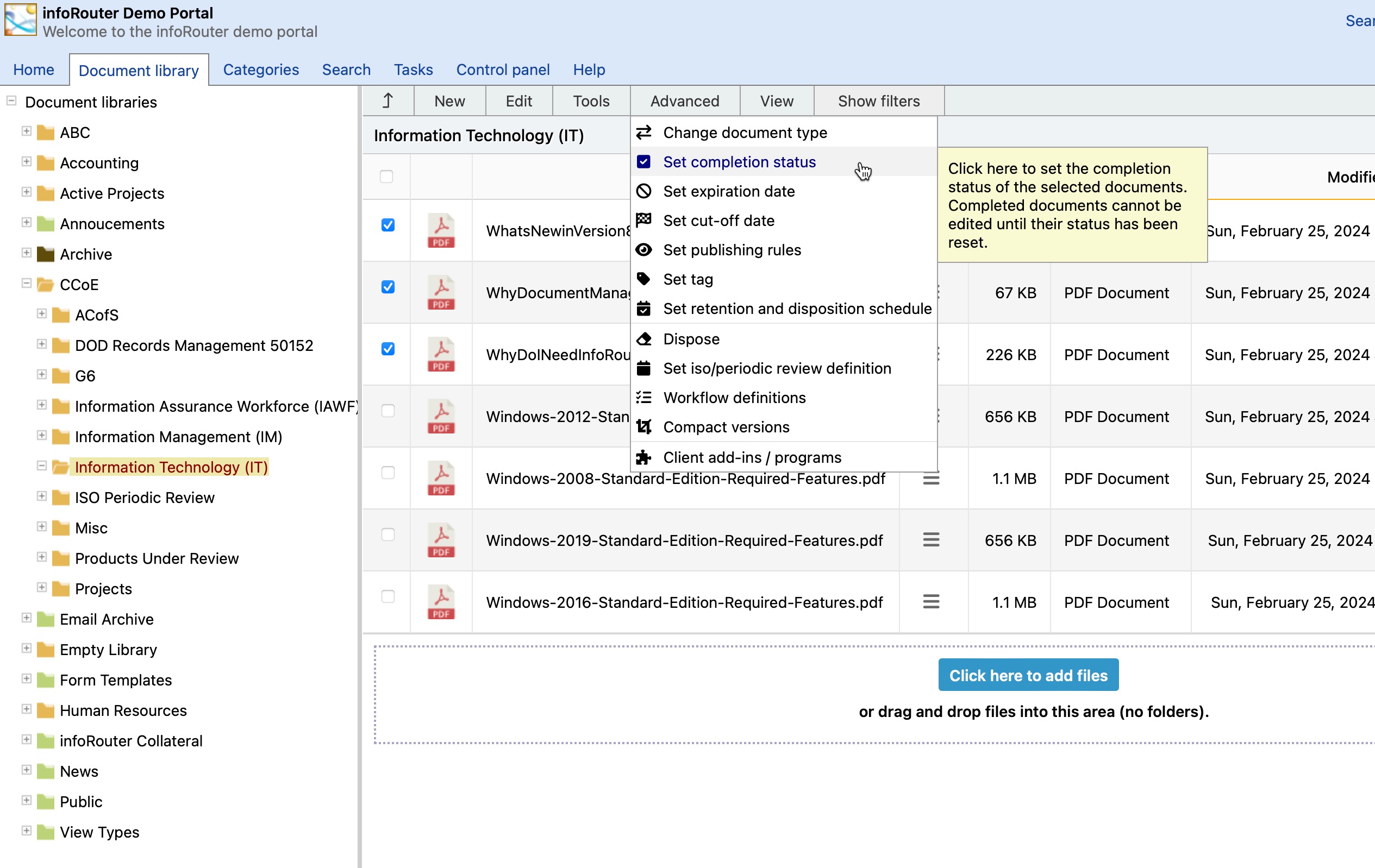
To set a completion level on a document, during "Check In":
The "Check In" window includes two prompts labeled "Percent Complete" and "Completion Date". By setting these to prompts with appropriate values, you can mark a document as completed or assign a revised completion status, as you "Check In" a new version of the document.
- Set the "Percent Complete" section to something other than "0".
- If the document is completed, set the "Percent Complete" setting to 100.
Notice that, the "Completion Date" section will automatically be set to the current date.
You may edit this date and set a date other than the default date of "today".
To set a completion level on a new document, perform the following:
You may wish to upload a document into infoRouter and mark it as complete at the same time. For this purpose, the "New Document" screen includes the "Percent Complete" and "Completion Date" prompts.
- Select the "Upload" option from the "New" menu.
- Select a document to upload by clicking on the "Browse" button.
- Set the "Percent Complete" section to something other than "0".
- If the document is completed, set the "Percent Complete" setting to 100.
Notice that, the "Completion Date" section will automatically be set to the current date.
You may edit this date and set a date other than the default date of "today".