Retention & Disposition Schedules / Retention and Disposition Schedules
Retention and Disposition Schedules can only be created and edited by members of a special system user group called RD Managers.
To create a new Retention and Disposition Schedule, perform the following steps:
- Navigate to the infoRouter Control Panel.
- Click on the link labeled Retention and Disposition Schedules.
- Click New from the left menu to create a new schedule.
- Follow the on-screen instructions
- Click "OK".
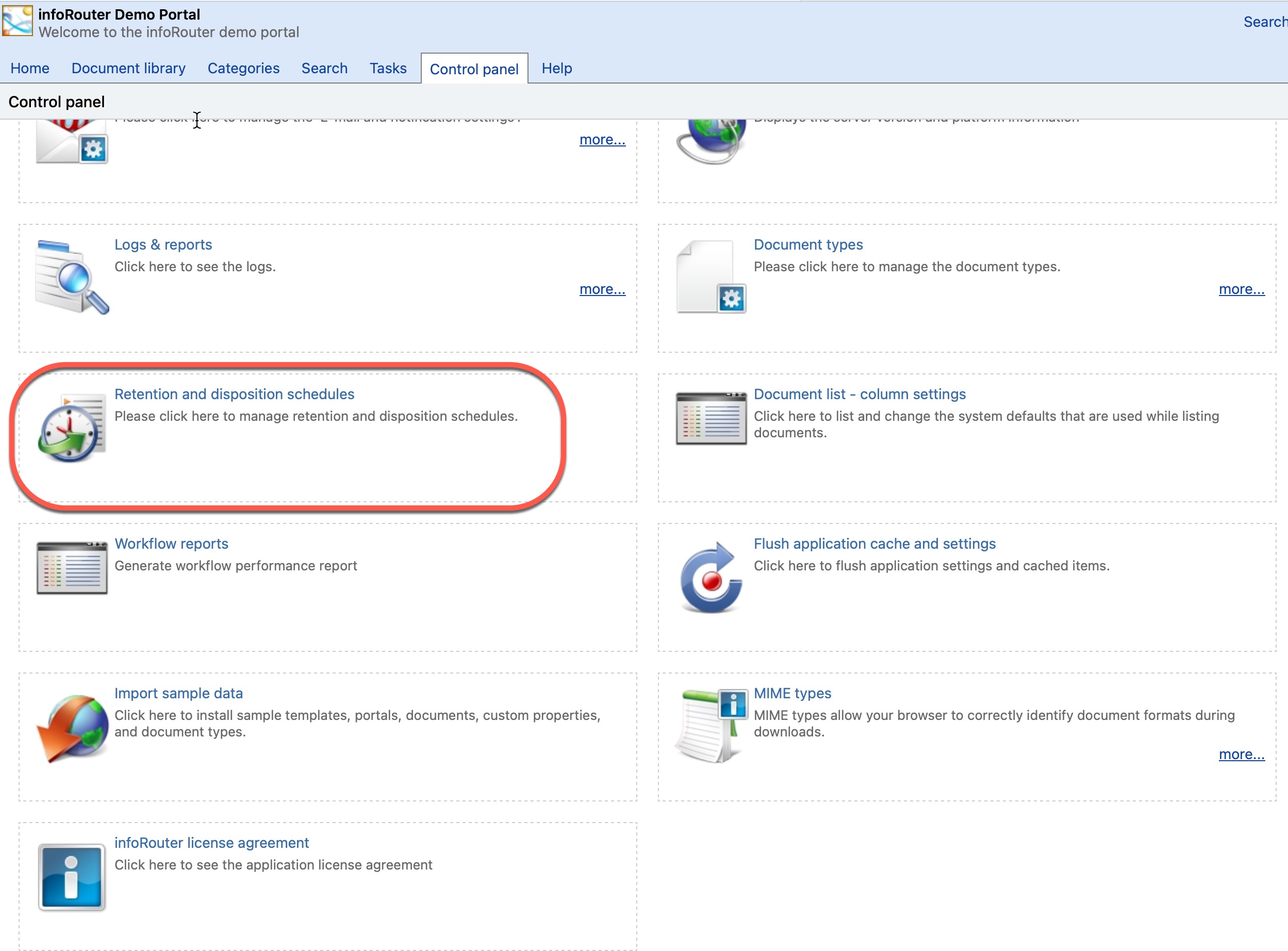
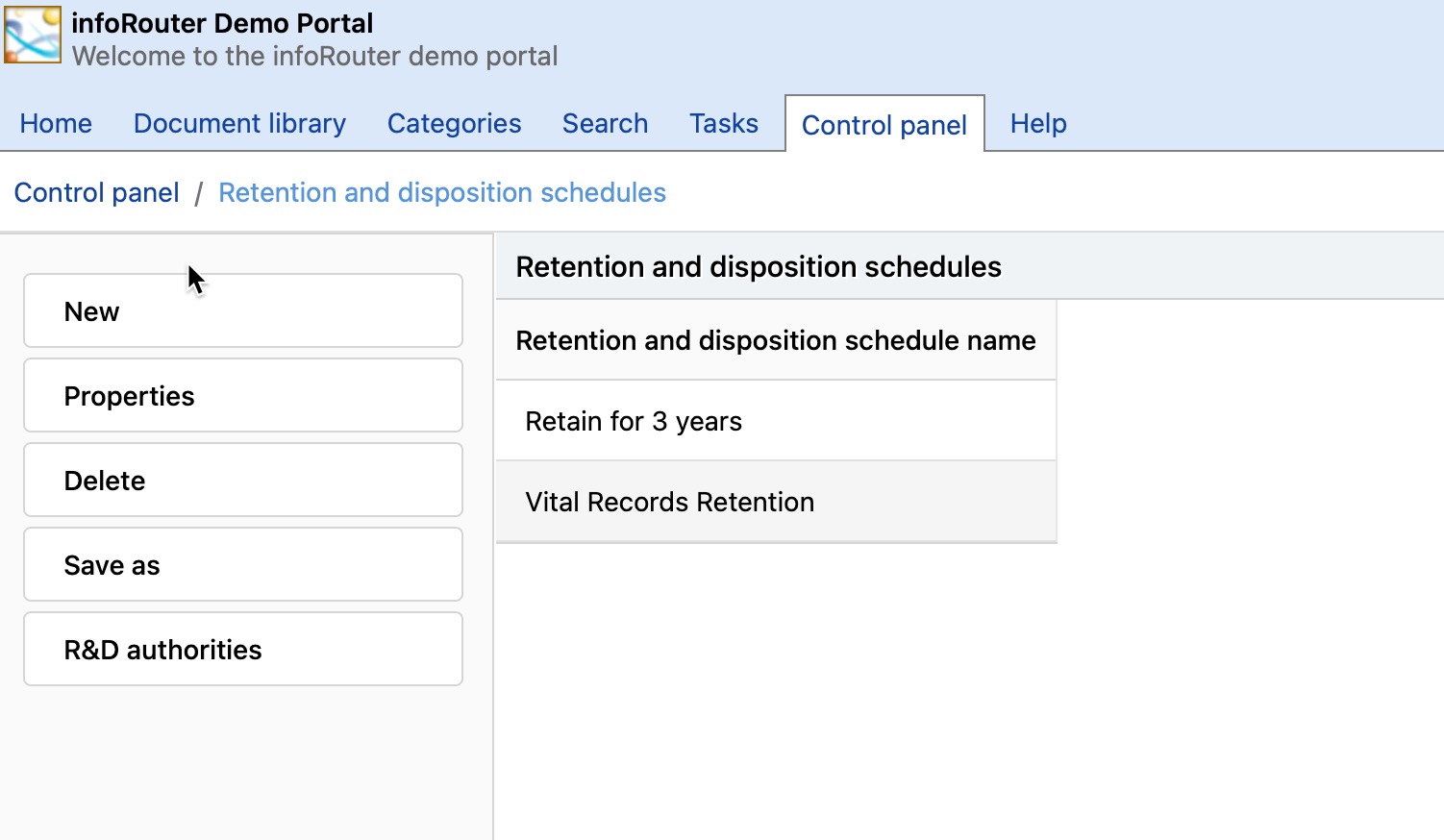
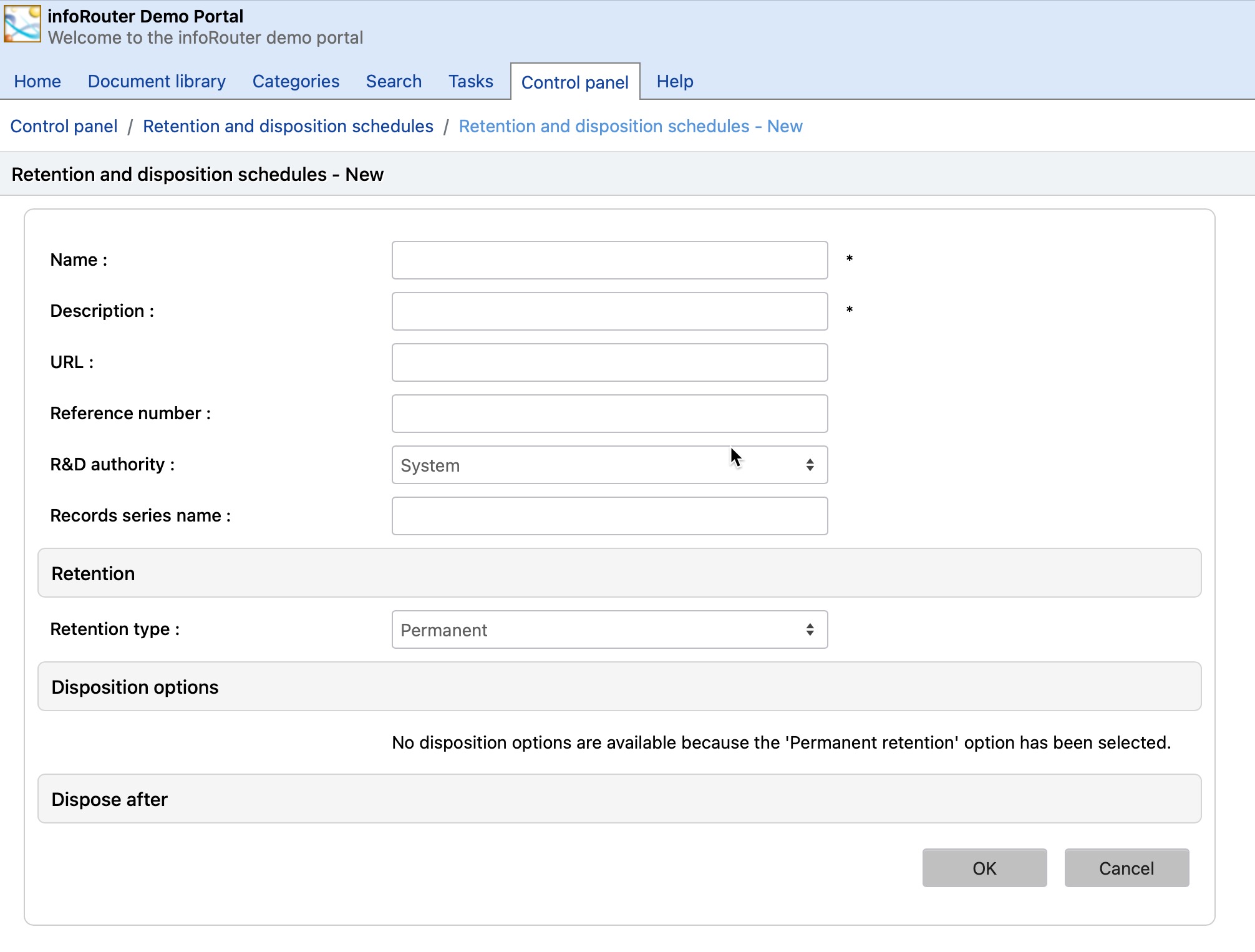
You can assign Retention and Disposition Schedules to documents using the Document Properties Screen by scrolling down to the Retention section. Note that simply assigning a Retention Schedule to a document does not automatically take effect. Retention Schedules are either triggered when the document is triggered or they are triggered when the document is "Cutoff".
When a document is in a cutoff state, it cannot be checked out for edits. It is similar to being marked as "complete". So, depending on the retention schedule, a retention on a document can either start immediately as it is applied or the retention waits until the document is cutoff.